What can I try if I'm not able to add an Instagram profile?
This article covers basic steps that you should check if you're having trouble adding or reconnecting an Instagram Business profile. For example, if it does not appear in the menu after you've been directed to grant permission to the EOSocial App on Facebook.
Quick facts
- You have to be the Admin of the Facebook page connected to your Instagram Business profile to post; Editor access is not sufficient for posting.
- If you have a creator account, messages will fail to be published. Please see Instagram's article, Set Up a Business Account on Instagram, to ensure you have a business account.
- The initial basic steps in this article cover management of Instagram Business accounts through Facebook Business Manager. If you've gone through the steps already but are still unable to add or reconnect an Instagram Business profile successfully, please see the article Why is my Instagram account not appearing when I try to (re)connect it? for further instructions.
Step-by-step guide
Step 1: Is your Instagram account a Business Profile?
If 👎 - please go to the Instagram mobile app and switch your account to a business account.
- Go to your profile and click the menu icon in the top-right corner
- Tap Settings ⚙️Select Account and tap Switch Account
- Switch to a Professional account
Caution: The ability to post to Personal or Creator Instagram accounts is restricted through Instagram’s API. Third-party platforms with access to this feature will use a push notification feature to schedule messages to these accounts.
If 👍 - please reauthorise the connection between Facebook and Instagram through the Instagram mobile app.
- Go to Settings ⚙️
- Select Account and Tap Switch Back to Personal Account
- Go back to Settings ⚙️
- Select Account and Tap Switch to Professional Profile
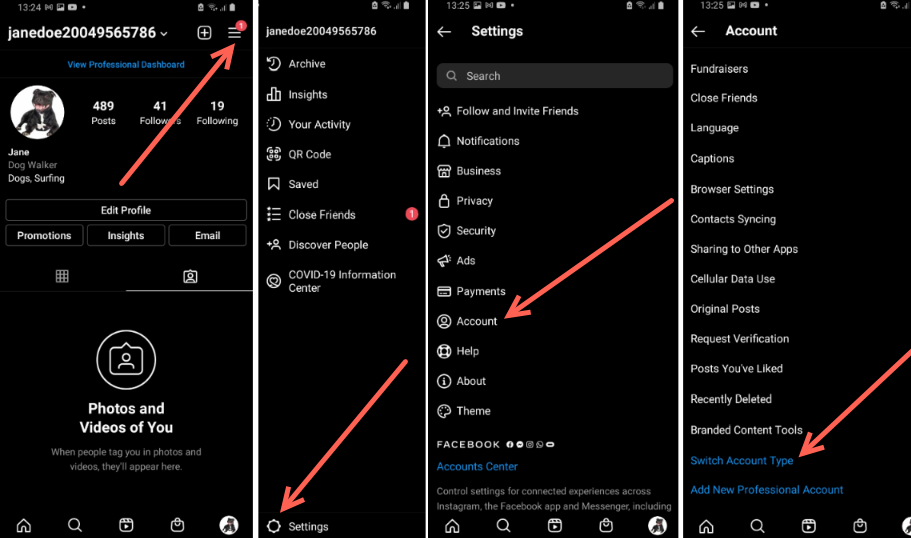
You can also convert your Instagram account to an Instagram Business account directly on Facebook. Please see this page for more information.
Important: On Instagram, you need to switch to a Business Profile and link it to your Facebook Fan Page. You must complete this step for all Instagram profiles, do not skip this step!
Step 2: Reconnect the Instagram Business Profile in EOSocial
For steps to reconnect the Instagram Business profile in EOSocial, please look at Reconnect Instagram Business?
Step 3: Check the review connection on Facebook
When the Instagram account is initially connected to a Facebook page, Facebook may require you to review the connection before using other third-party applications.
To do this, please go to the business page on Facebook, select Settings > Instagram.
If you see the 'Review Account Connection' banner, select the 'Review Connection' button and follow the prompts.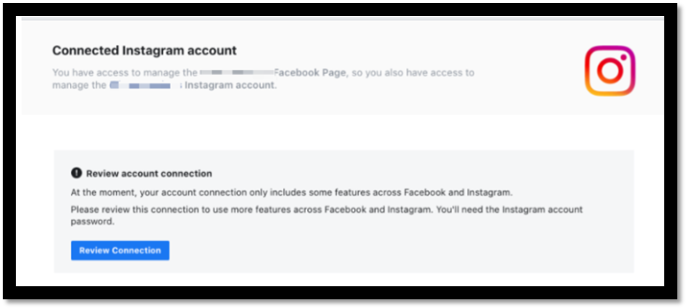
Step 4: Which Facebook page is connected to your Instagram account?
After you have activated your Instagram Business account, it is essential to check if you have connected your Instagram to the correct Facebook page. Although the setting may show as connected on Facebook, you should still verify the connection from Instagram’s end.
To verify, go to your profile again via the Instagram mobile app and click on Edit Profile. Click the name of the connected Facebook Page in the Business Information section. Check that the correct Facebook Page is selected.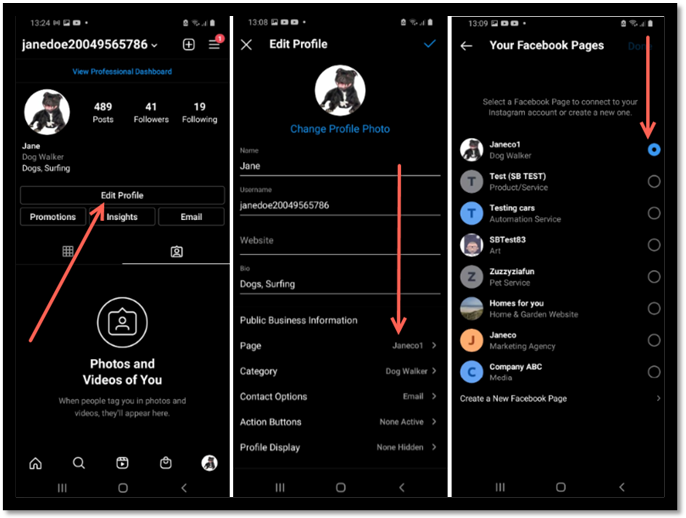
Check the username and name of the Instagram Business account on the Facebook page.
Step 5: Do you have Admin access on the Facebook Page?
Admin access is required to connect an Instagram Business Profile. To confirm, please go to the associated Facebook Page > select Settings > select Page Roles.
Your role must show as Admin here. If you don’t have Admin access, contact the admin or the Page Owner. If you have Admin access on the Facebook Page and still cannot connect your Profile, please check your Facebook’s Business Manager settings.
Step 6: Is your Facebook Business Integration set up for this Profile?
Caution: If you manage the Instagram Business page via a Facebook Profile, this setup will need to change.
How do you have access to this Instagram Business Profile? For managing your Clients Instagram Business Profile, you will need to do the following:
- Check if you are an Admin on the Facebook Business Manager
- Check if you are a Partner as well on the Facebook Business Manager
- Check if the Business page is added as an Asset
If your business Page is an asset in a Business Manager account, you need Partner access to that account as well.
To confirm that you have Partner access, please see the following Facebook article: Give a partner access to your business manager’s assets.
Step 7: Does your Instagram Business Profile name contain any emojis?
Adding emojis to the profile’s name can cause bounce errors and even not appear on the drop-down when trying to add a Profile. We recommend removing them to avoid any issues.
How to remove them? Locate the Facebook Page the Instagram Business Profile is linked to
Go to: Settings > Instagram > Edit > (Delete all the emojis from the name field)
Step 8: Remove Access within Facebook.com from Business Integrations
Sometimes the access token will need to be renewed with Instagram. To do this, please follow the instructions on how to "remove access" within Facebook.
Step 9: If you cannot add Instagram Business pages successfully after following the related troubleshooting tips:
Please see this page for further instructions as the issue is likely to do with the level of access to the Instagram Business Account in Facebook Business Manager. If you've updated the level of access, reconnect the Instagram Business profile.
