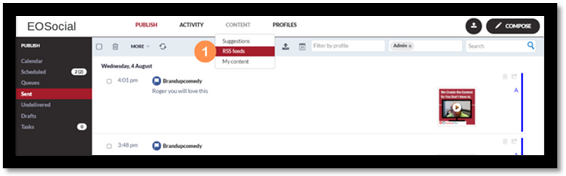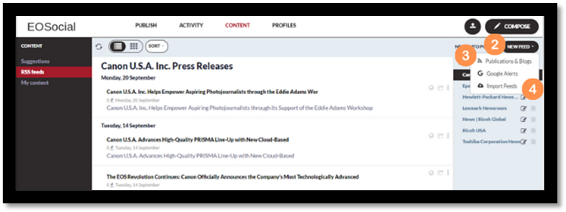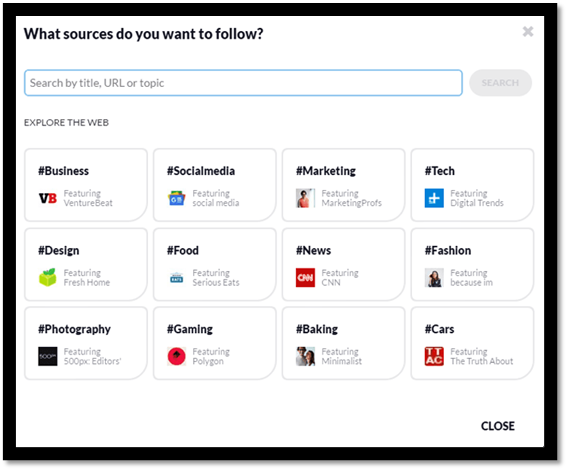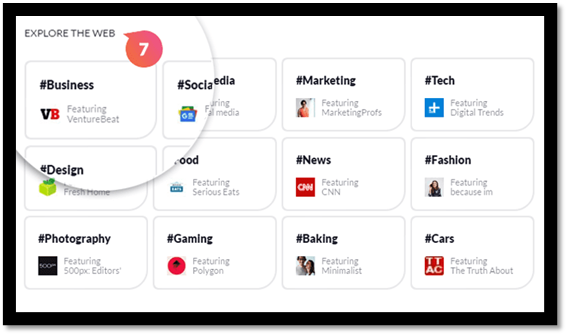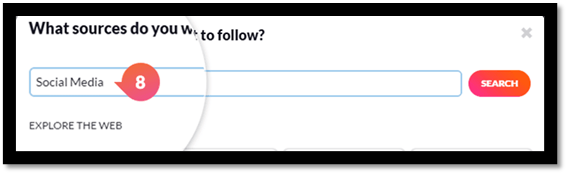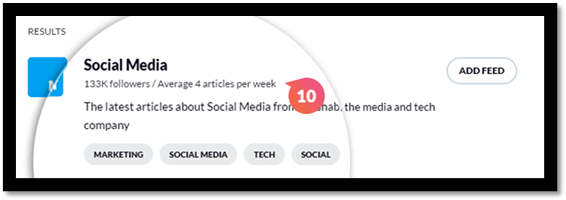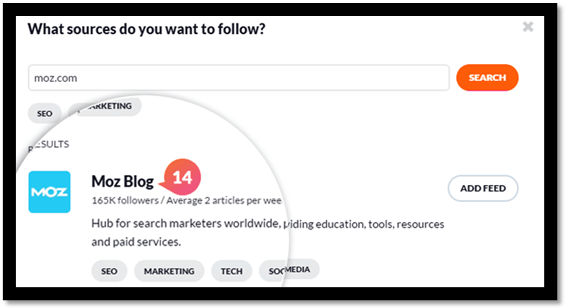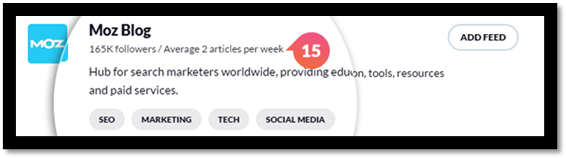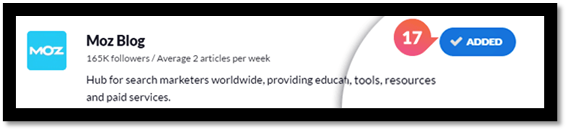Add an RSS feed
This article covers how you can search for and add RSS Feeds into your dashboard. RSS Feeds are a great way to find content based on specific topics, a particular company or similar.
To get started:
- Select the Content tab and then RSS Feeds in the drop down menu.
- Then click on the New Feed button from the list to the right.
- Select whether you want to add a Publication & Blog, Google Alert or to Import Feeds.
- In this article we are looking at setting up an RSS Feed so select the Publication & Blog option.
- You'll then see the following Source Selection window which has a few options.
- You can search by Title, URL or Topic to find a relevant RSS Feed to add.
- You can also select from a few of the pre-populated topic suggestions which can be seen under the Explore The Web option.
- Using the search bar you can search on a topic or title of a page that interests you and is relevant to yours or your client's business. In this example we are looking for RSS Feeds that relate to Social Media.
- Once you have entered the term you wish to search for, click the Search button.
- The search results will also give an indication of how many followers the RSS Feed has and also how often they publish content which will help you choose which feed you want to add to EOSocial.
- You will then see a list of feeds related to your search topic. You can add the feed that interests you by selecting the Add Feed button.
Adding a specific RSS Feed By URL - If you have a page that you tend to visit everyday for new articles, chances are they have an RSS Feed. You can add this page by entering the URL for that site into the search field or the specific URL for an RSS Feed if you have this already. In this example we are searching for articles from Moz.com as we are interested in articles on SEO.
- Once you have put the website name into the search bar click on the Search button.
- When the Search results are returned you can see that Moz Blog is the top returned result.
- You will also see that they have 165K Followers and publish around 2 articles per week.
- Selecting the Add Feed button will add the Moz.blog feed to your EOSocial account.
- Once you have added the Feed you will see the Add Feed option has been changed to Added.
- You can then Close this window.
You'll now be able to see that feed and the updates to that RSS Feed so you can either review and manually post updates.