Why is my Facebook Page not appearing when I try to (re)connect it?
This article covers common reasons why your Facebook Page is not appearing when you try to select it when adding or reconnecting a Facebook Page Profile.
There are a few different reasons this can happen so please go through the steps below in the order provided:
Check your EOSocial setup
Before troubleshooting the setup on Facebook, let's ensure that everything is set up properly on EOSocial.
Head over to the article Add a Facebook Page to and double-check all the Facebook accounts and permissions are authorised correctly to publish posts to Facebook.
If you’ve followed all the steps in the above article but your Facebook Page (s) are still not displaying to select, you’ll need to move on to the following steps.
Check your Facebook setup
After troubleshooting many scenarios and speaking with Facebook that this issue is happening due to:
- Due to the lack of necessary Admin permissions via Facebook or Facebook Business Manager
Within this article, we'll cover everything you need to know around the correct permissions with step-by-step troubleshooting steps based on your Facebook Page setup and additional useful articles.
Important: For agencies that are managing multiple Instagram Business Profiles on behalf of their clients, Facebook is directing all agencies to have the Agency Level Setup (see the section in this article) to ensure smooth reconnections and publishing of messages via third-party platforms like EOSocial.
Identifying your Facebook Page Setup
Please Note: Once you get the setup with the right permissions - this issue will most likely not occur again... unless the permissions change.
There are three different areas where page role permissions need to must be checked.
- Please navigate to your Facebook Page and go to Settings > Page Roles. Compare your page roles to the examples seen in the images below:
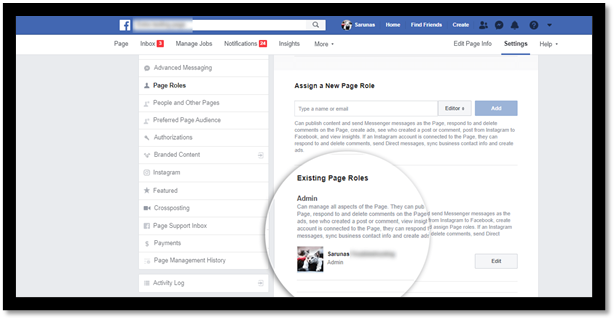
If your Page roles look the same as above and you are an Admin, then the Default Page Setup has been used. To troubleshoot this kind of setup, jump to the Troubleshoot Default Page Setup section of this article.
- If you see Page Owner under Page Roles as per the image below...
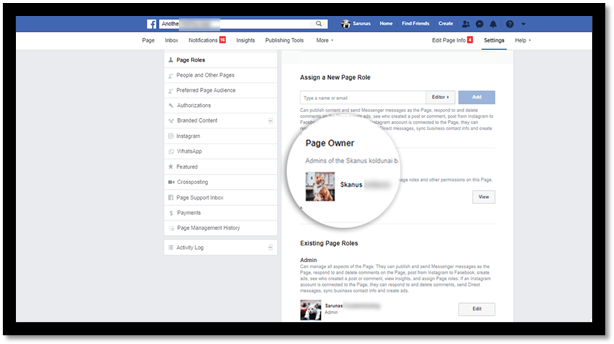
... then the Advanced Page Setup has been used, and the Page is managed by Facebook Business Manager. To troubleshoot this kind of setup, jump to the Troubleshoot Advanced Page Setup section of this article.
- If you see the message Go to Business Manager to manage this Page at the very top of the Facebook Page, open the Facebook Business Manager.
Navigate to Settings > Page roles > Clients Business Manager under Page owner, as per the image below: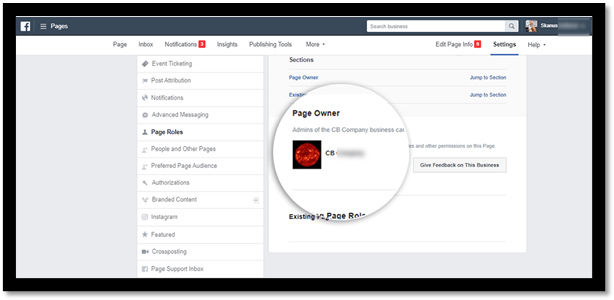
This is the Agency Level Setup for managing multiple client pages. To troubleshoot this kind of setup, see the Troubleshoot Agency Level Setup section of this article.
For additional troubleshooting steps applied for all page set up as per above, see the Additional troubleshooting steps section in this article.
Troubleshoot Default Page Setup
All EOSocial app permissions must be accepted for Facebook to allow third-party platforms to access your Facebook Pages. To address this, you'll first need to log into the relevant Facebook Profile account and:
- Remove the EOSocial app from Facebook
For step by step instructions to revoke the EOSocial app from Facebook, please see How do I remove or revoke access from social media sites?
Important: By removing the EOSocial app, you'll need to reconnect all Facebook profiles under your EOSocial dashboard that has the same Facebook Admin. Revoking the EOSocial app on Facebook is needed for permissions to be re-accepted.
Once you've removed or revoked access from the social media sites, you'll need to reconnect to your Facebook Profile in your EOSocial Dashboard. For step by step instructions to reconnect a Facebook profile, please see How do I reconnect a Facebook profile?
Troubleshoot Advanced Page Setup
With this page setup, the issue commonly occurs because your Facebook Profile has not been given Admin access via Facebook Business Manager for the Page/s you're looking to add to EOSocial.
To ensure that you've Admin permissions, double-check if the permissions are correct. To do so:
- Go to Facebook Business Manager Settings
- Accounts > Pages
- Select Facebook Page you're looking to add to EOSocial
- Click on the '>' next to your name to extend the view and check if you have Admin access
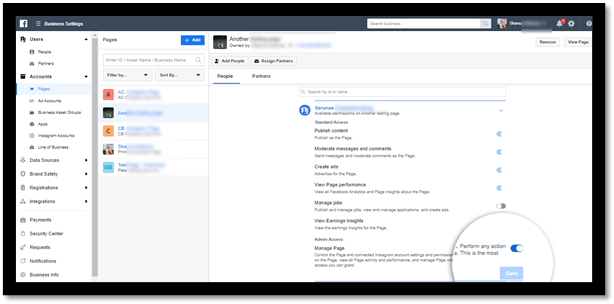
To accept app permissions, you must have Administrator access to the Facebook Page(s) you're looking to add on the Facebook Business Manager as well.
Please see the article from Facebook's Help Center, What are the different Page roles and what can they do?, for more information on Facebook Page roles.
Once you have been given Admin access, the relevant Facebook Page(s) should then appear in the drop-down menu.
If not your permissions need to be re-accepted. Please see How Do I Remove or Revoke Access from Social Media Sites? for steps to revoke the EOSocial app on Facebook.
Troubleshoot Agency Level Setup
Double-check if the permissions are correct. To do so:
- Go to Facebook Business Manager Settings
- Accounts > Pages
- Select Facebook Page you're looking to add to EOSocial
- Click on the '>' next to your name to extend the view and check if you have Admin access.
If the setup is correct it should look something like this: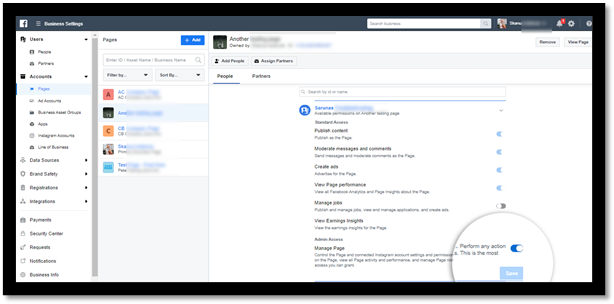
If you have Admin permissions under the Facebook Business Manager, please see How Do I Remove or Revoke Access from Social Media Sites? for steps to revoke the EOSocial App on Facebook so that permissions can be re-accepted.
If your Agency permissions look slightly different, for example, Admin, custom, please get in touch with your client and ensure that they give you all permissions.
For more information, please have a look at the following article:
Add People to Assets in Your Business Manager
Additional troubleshooting steps
- Sometimes it can be caused by browser's caching or extensions - please give a shot and go through the troubleshooting steps outlined in the articles below:
- Troubleshooting General Issues Checklist
- How to reset browser’s cache
- Try making someone else an Admin on the Facebook Page and re-add the account to EOSocial using their logins.
- On infrequent occasions, this can be caused due to location when you're trying to add the profile. In this case, please contact us, and we'll try to add this profile together from other locations using a VPN.
Still an issue?
No worries!
We'll take over from here. Please submit a support ticket and ensure you mention the permissions setup that you have and which troubleshooting steps you have taken. If you can provide screenshots of the issue and the steps you took to replicate it, even better!
