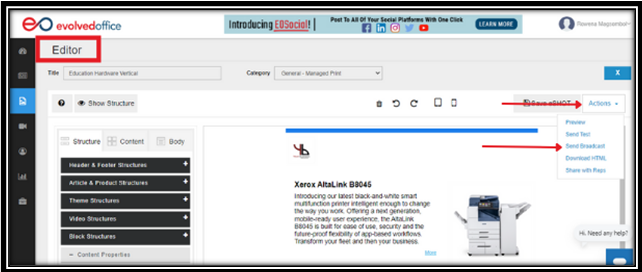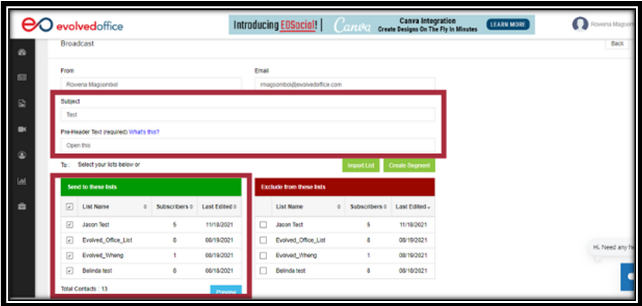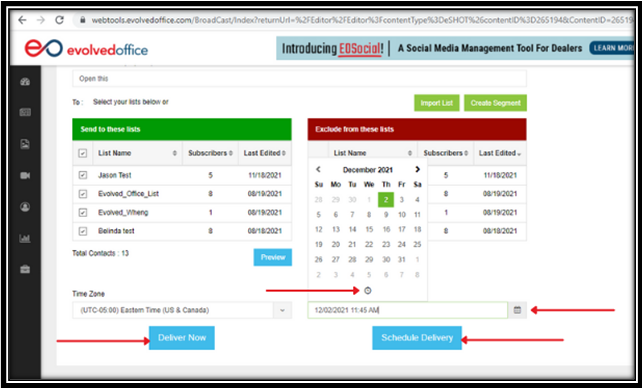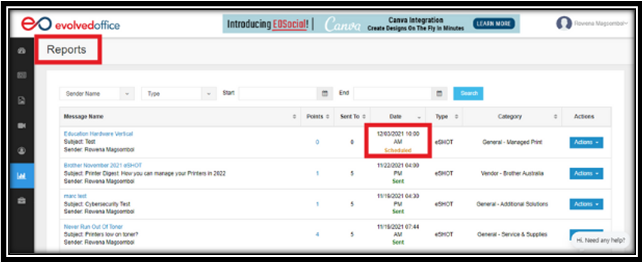How to Schedule and Send a Broadcast Email
- Access the Broadcast Option:
- In the Editor, click the “Actions” button on the right side, then select “Send Broadcast” from the dropdown menu.
- In the Editor, click the “Actions” button on the right side, then select “Send Broadcast” from the dropdown menu.
- Set Up Your Email:
- On the next screen, enter the “Subject Line” and “Pre-Header Text.”
- Select the list(s) you wish to send the email to.
- Choose Delivery Timing:
- To send the email immediately, click “Deliver Now.”
- To schedule the email, click the “Calendar” icon to select the date and the “Clock” icon to set the time. Then, hit “Schedule Delivery.”
- Review Scheduled Broadcast:
- The next screen, “Reports,” will confirm that your broadcast is scheduled.
- The next screen, “Reports,” will confirm that your broadcast is scheduled.
Note: You can cancel a scheduled broadcast anytime before the specified date and time.