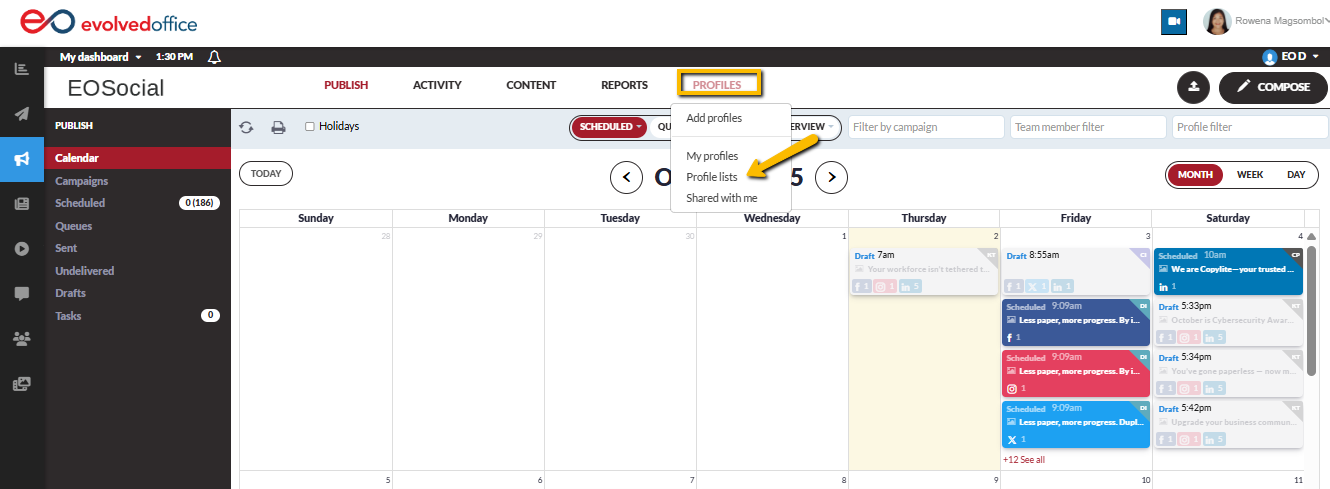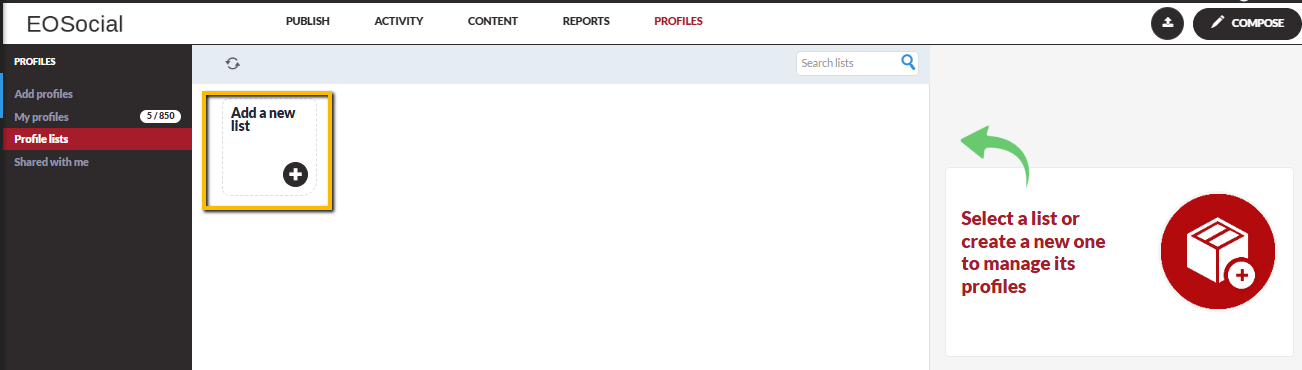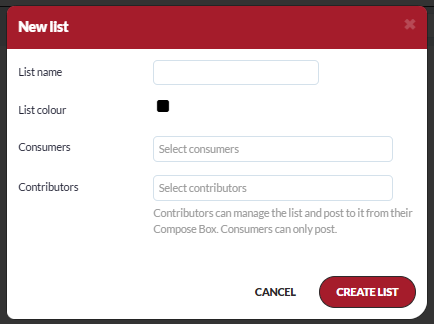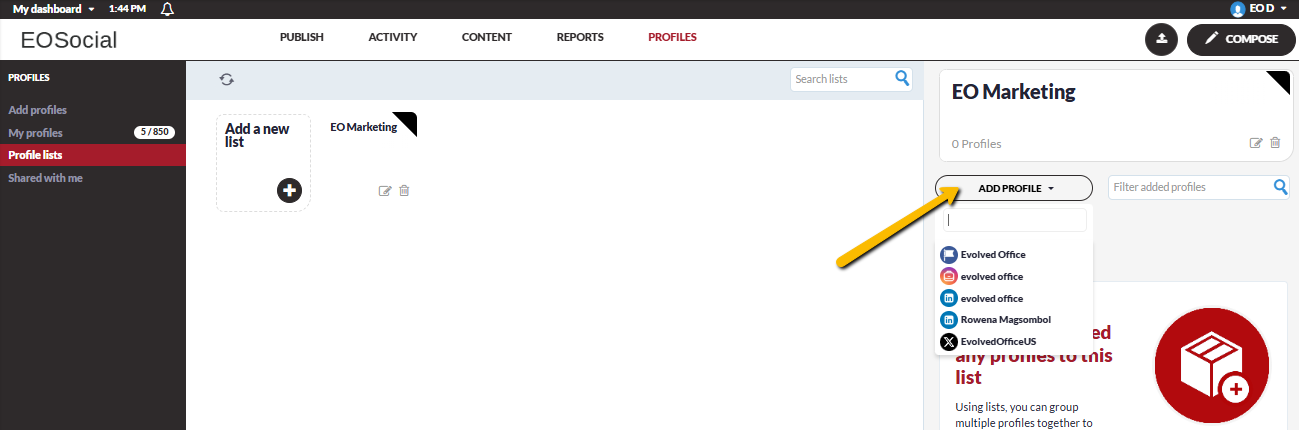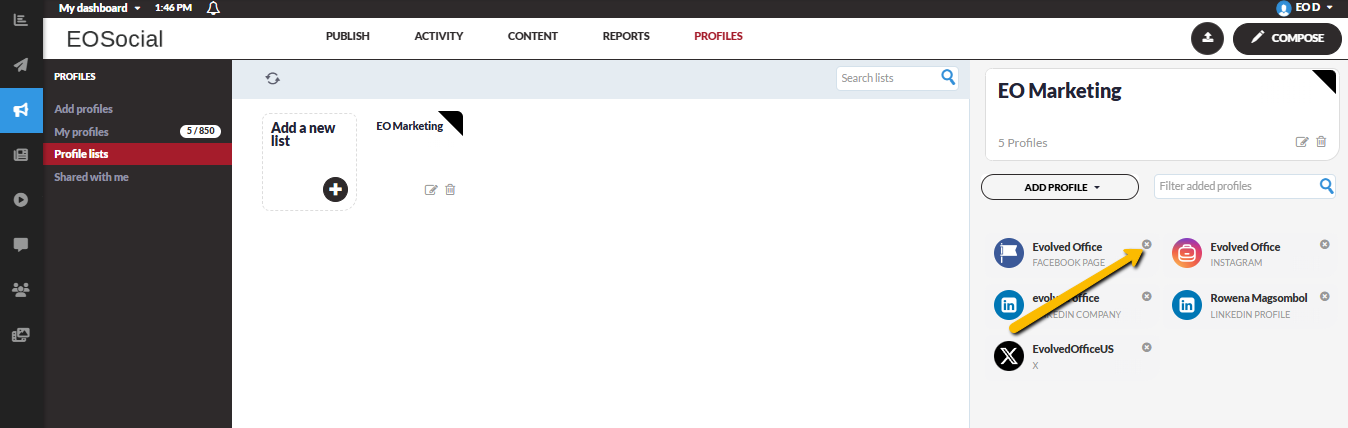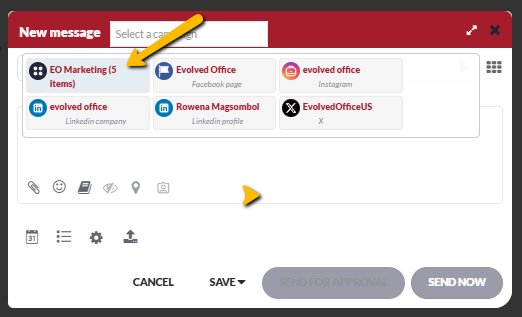Create Profile Lists
Profile Lists are allow your to post to a group of multiple social profiles without having to select each of them in the Compose Box for every post.
We recommend using Profile Lists to post to the profiles for a specific client when you don't plan on creating a user account for them. However, as Profile Lists are only used for posting, this will prevent you from getting specific reports based on posts to a Profile List.
Creating a Profile List
- Go to Profiles > Profile Lists from the drop-down menu
- Select the Add a New List button.
- Fill in the fields as follows:
List name: Give your new Profile List a name.
List color: Choose a color for your own reference. If you don’t select a specific color, the system will add a default color.
Consumers: If you want other user accounts to be able to select the list in the Compose Box.
Contributors: If you want other user accounts to be able to add profiles to that list.
Note: If you want a user account to be able to both post to the list and add profiles to that list if needed, add them both as a Consumer and a Contributor.
- When you’re happy with your settings, click the Create List button.
- Once you’ve created the list, click on it and click Add Profiles to start adding profiles to your list.
- The social profiles on your account will be displayed in the drop-down menu. You can start typing in the name of the profile you want to add, and the list of profiles will be filtered to help you locate it. When you’ve found the profile you want to add, click on it in the drop-down, and it will be added to the list. Repeat this process to add additional profiles to the list.
Note: Profile Lists are designed for posting to all the profiles for one client without having to select each profile in the Compose Box for every post. Therefore, the limit is 50 profiles in a List.
Manage Profile Lists
Once profiles are added to your list, you can click on the edit icon to see the available options such as editing the name, color for the list, etc. or you can also delete the list entirely.
- Click the 'Add Profile' button to add additional profiles to the list.
- Use the 'Filter added profles' box to search for specific profiles within the list.
- To delete a profile from a list, click the ‘x’ icon displayed on that profile.
Publish to a Profile List
When your Profile List is set up, you can select it from the drop-down menu in the Compose Box in the same way you would normally add a social profile to a post.
Note: Post previews are not available when publishing to Profile Lists.