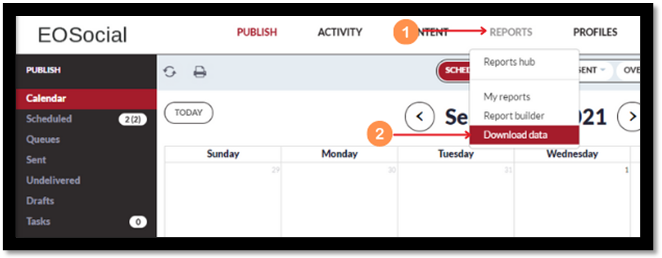Export report data as a CSV or HTML file
This article covers exporting reporting data from EOSocial if you'd like to use it in your own reports outside of the platform. Also, as we currently only store data for a maximum of three (3) months, you will need to regularly export data if you want to track it for a longer period of time.
Note: This feature is not available on the Creator plan and not all the data that you can access through the Report Builder will be displayed as not all of this data can be displayed in a raw data format.
- Click on Reports.
- Select Download Data from the drop-down list.
- Use the tabs to locate the type of information you want:
- Campaigns - Provides access to Dashboard statistics for that user account and any other user accounts that it has access to.
- Channels - Gives you access to data on the profiles linked to that user account. By selecting
- Monitoring - You can export information for any Keyword and brand Monitors you’ve set up.
- Users - You can export data for the profiles linked to a particular user account.
- Once you’ve located the type of data you wish to export, select the CSV option if you wish to export the data as a CSV file. Otherwise, leave this set to HTML.
- Click on the Export option and a drop-down list displaying the last three months will be displayed so that you can select the month you want to export data for. Click here for examples of what to do with your reporting data once it's been exported.
Note: Once you’ve selected the month you want to export data for, a new web page will open to display the information or, if you’ve selected the CSV option, the CSV file should be automatically downloaded onto your computer.