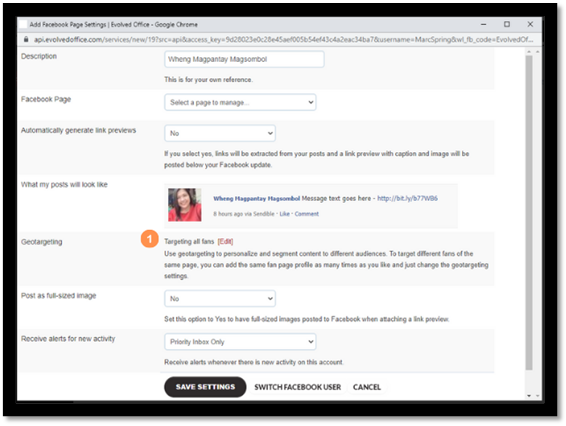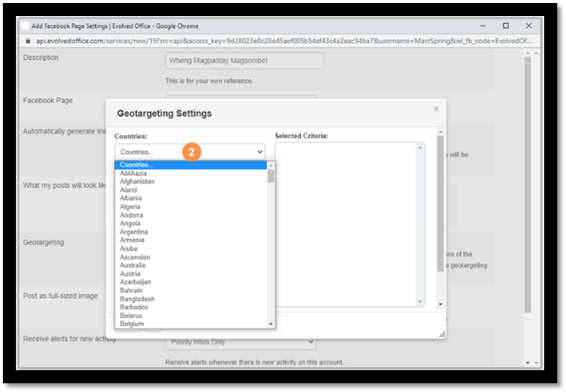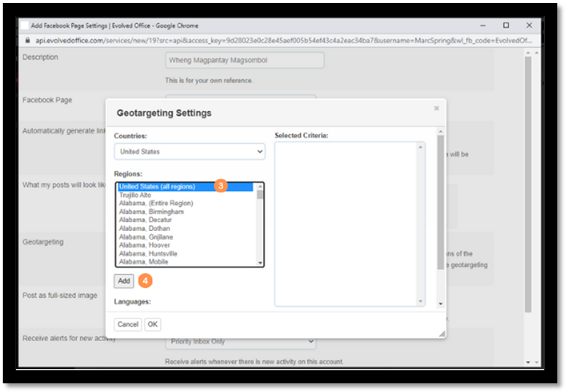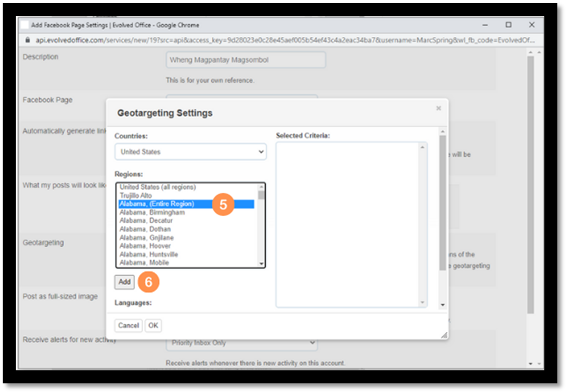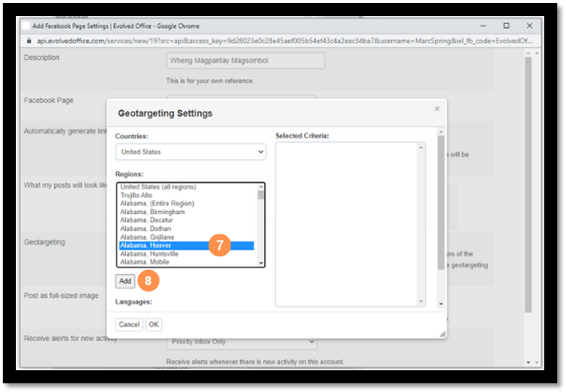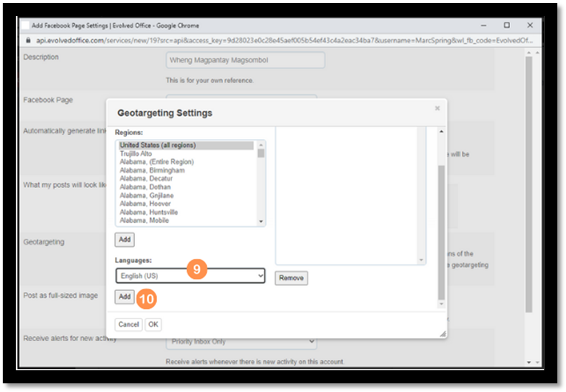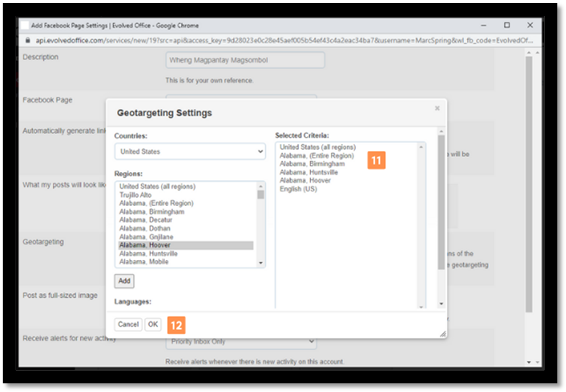Set up geotargeting for a Facebook Fan Page
This page covers adding geotargeting settings for a Facebook Fan Page profile. If you haven't already, please see this page first which covers setting up a Facebook Page profile.
Tip: If you want to have different geotargeting settings for the same Facebook Page, you'll need to set up multiple Facebook Page profiles for that Facebook Page - each with its own geotargeting settings.
- When first setting up or editing a Facebook Fan Page posting profile, where Geotargeting is listed, select the Edit option.
- From the Countries list, select the country you want to geotarget or the country the area or areas you wish to geotarget area located in.
- Once you’ve selected the country in the drop-down menu, select the appropriate Country (all regions) option.
Note: This is required even if you only want to post to a specific region or regions in that country.
- Once you’ve highlighted this option, select the Add button so that this is added to the Selected Criteria box.
- Then if you want posts you send via that profile to be visible to Facebook users from a whole state or region, highlight the appropriate (Entire Region) option.
- Then select the Add button to add that region to the Selected Criteria box.
- If you want to target specific areas within a region, highlight the area name in the drop-down menu.
- Then use the Add button to add it to the Selected Criteria box before highlighting the next one if you’re looking to post to a number of areas before selecting the Add button again.
- You can also choose for your posts to only be visible to users based on the language selected on their profile. Select the Languages field then highlight the appropriate language.
- Then use the Add button to add the language to the Selected Criteria box.
- You can see what this should look like if you want to post to multiple areas within one region and in a specific country where the users will need to have set their language as US English.
Note: Facebook only allows you to set up geotargeting in the following ways:
- Multiple countries only
- One country with multiple regions only (no specific cities)
- One country with one region and multiple cities.
- Once you’re happy with the geotargeting settings for that profile, click the OK button.