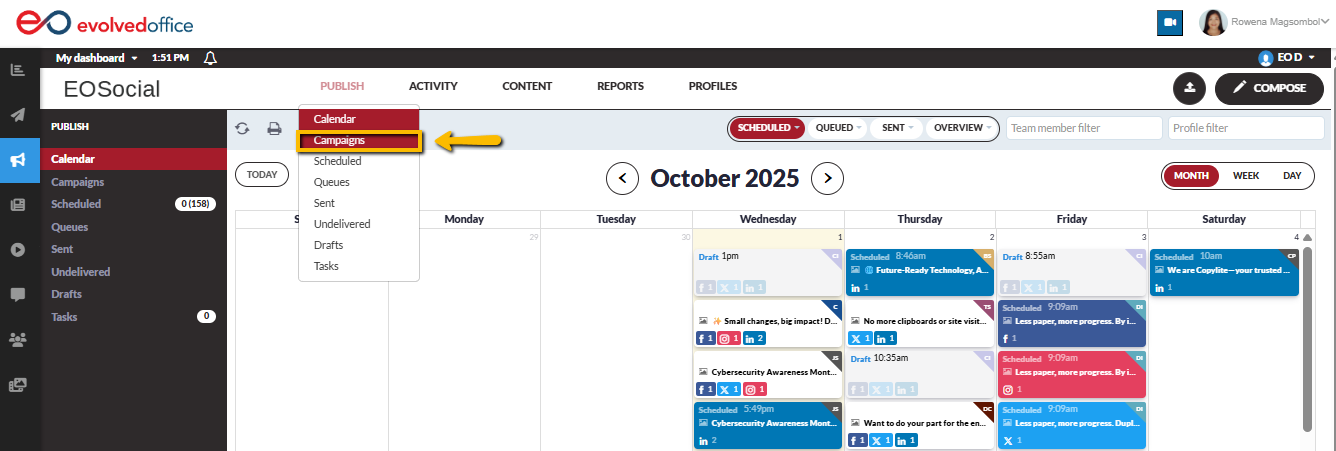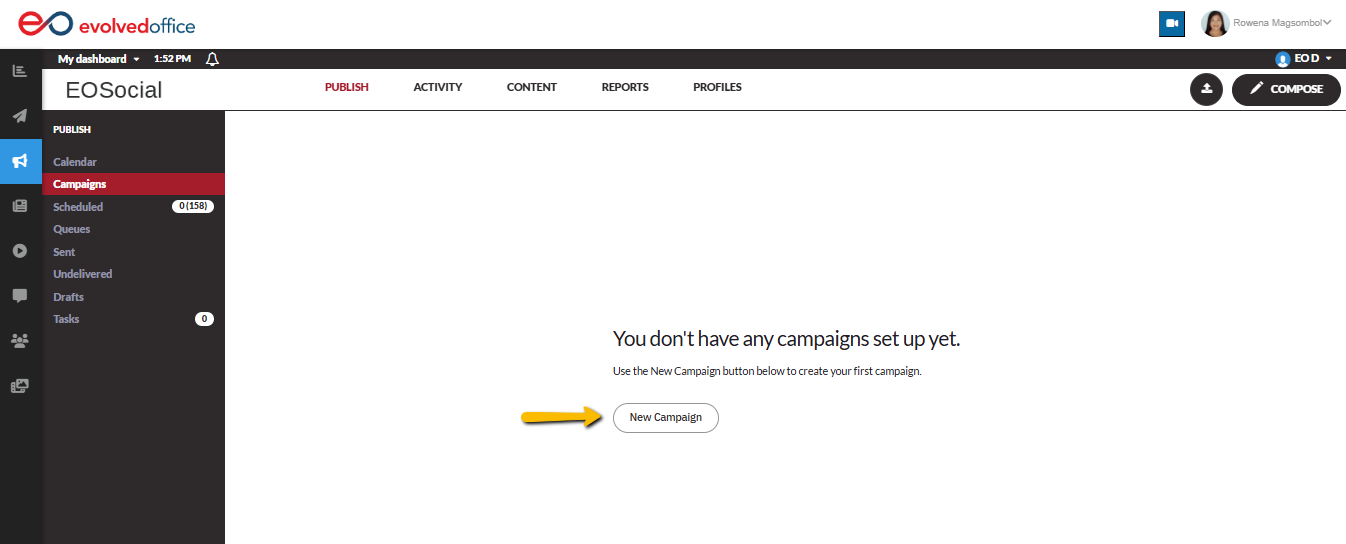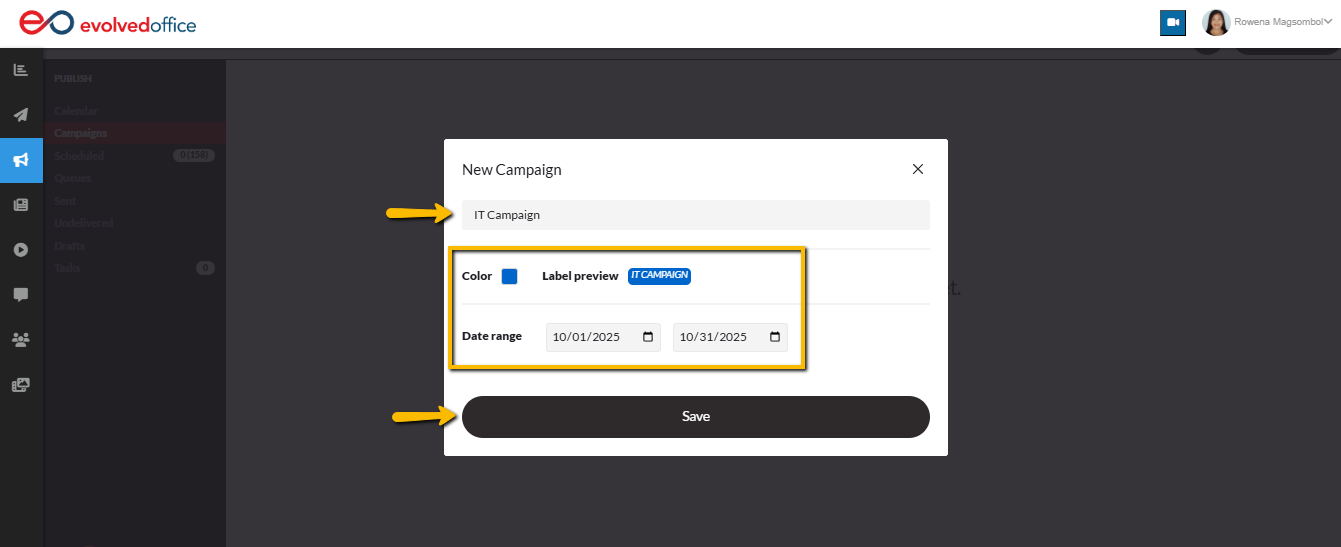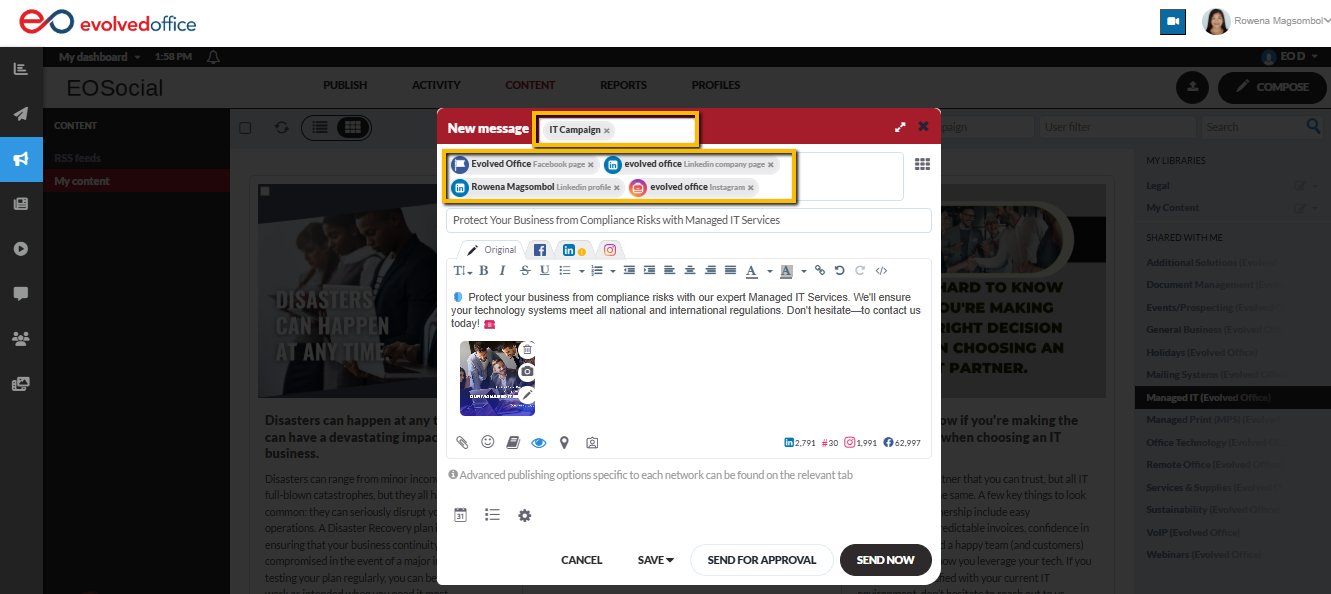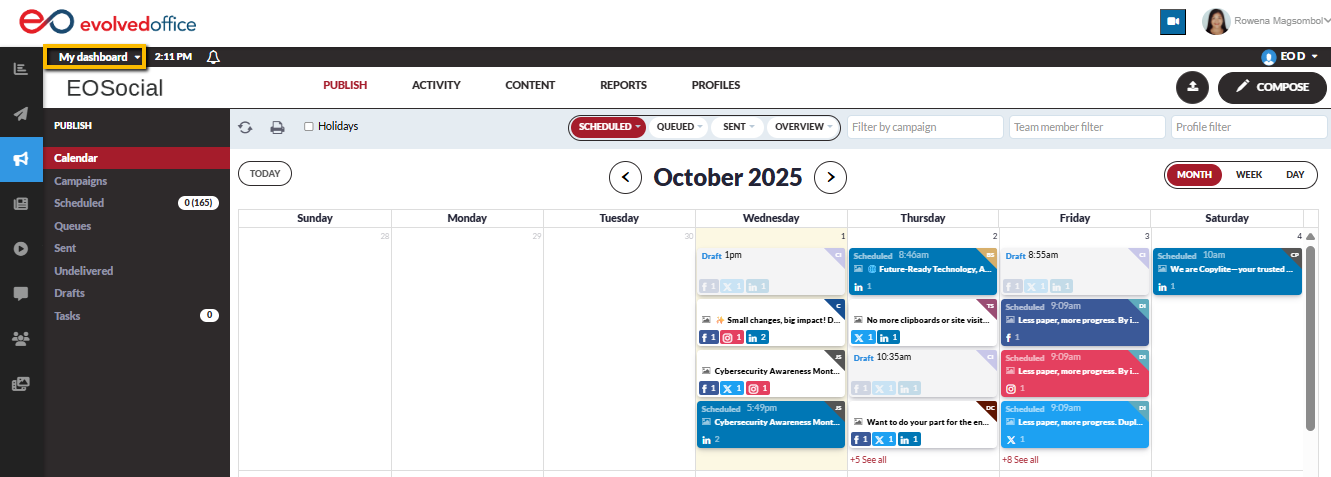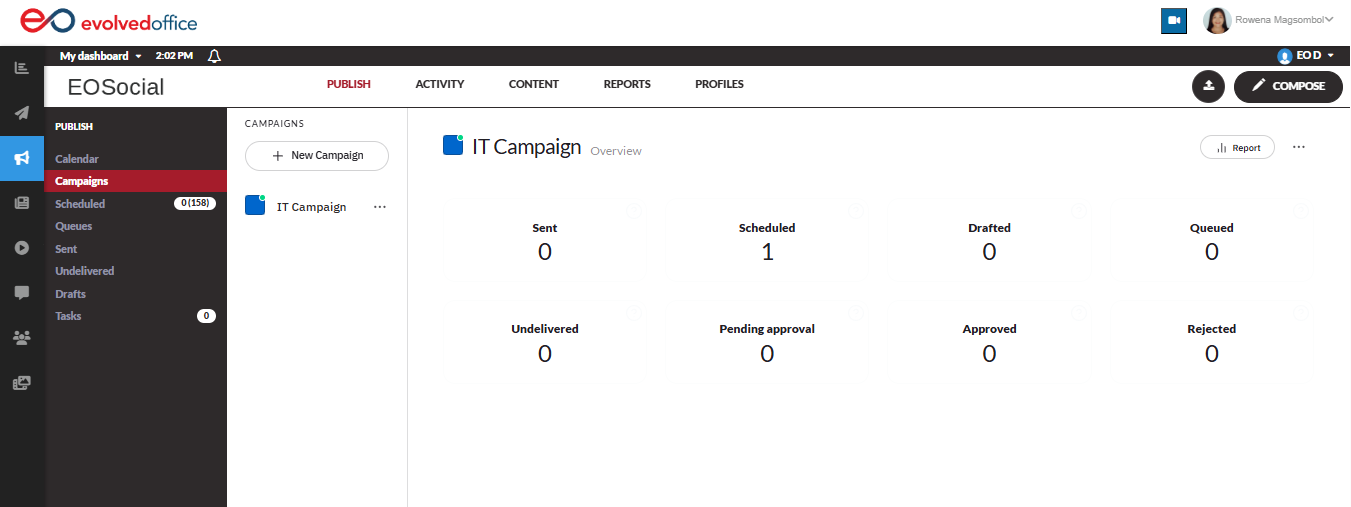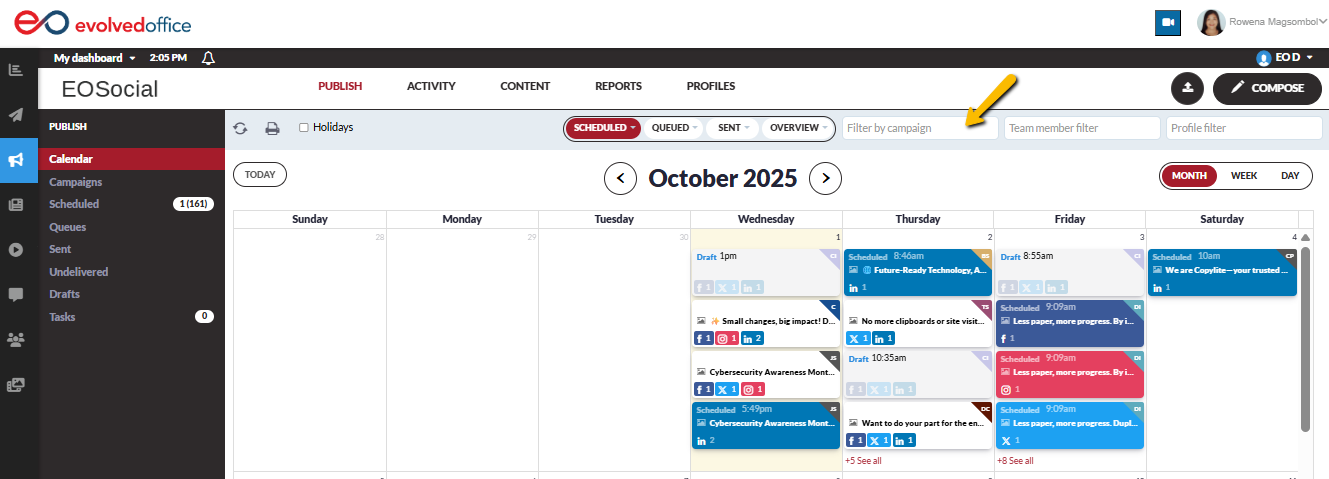Overview of Campaigns
Things to know
- Find Campaigns in your dashboard under Publish > Campaigns.
- Organize your posts by labelling them as part of a Campaign and set start and end dates, if appropriate.
- Create as many Campaigns as you need to track your efforts and evaluate the results.
Create a new Campaign
- Go to Publish > Campaigns.
- Click New Campaign.
- Enter a Campaign name.
Optional: choose a display color. This allows you to easily identify which posts are part of your campaign.
Optional: Choose a start and end date for your campaign. If no dates are selected, today will be assumed as the start date.
- Click Save.
Add Campaigns to your posts
After you've created a Campaign, you can apply it to your posts.
- Open the Compose Box.
- Choose the profiles you want to post to.
- Create a post.
- Choose a Campaign from the dropdown.
- Choose to send, schedule, save as a draft, or send your posts for approval as usual.
Note: You can apply Campaigns to posts that have already been scheduled in the Scheduled, Queues, or Drafts view, or when reposting from the Undelivered views as well as the Bulk Compose box.
Using a Campaign with your team
Caution: You can not share a Campaign.
You must switch dashboards to the user where the Campaign was created to view the Campaign and to assign messages to that Campaign.
View a Campaign
You can get an insight into the overall performance of your campaigns.
Click Campaigns in the menu and select a Campaign to obtain an overall summary of the Campaign, including stats including the number of:
- Sent, Scheduled, Drafted, and Queued posts
- Undelivered posts
- Posts pending approval
- Approved posts
- Rejected posts
Calendar view
The Calendar view allows you to view your posts by Campaign. From the filter menu, select the Campaign you want to view. The filter also works on the Queued, Sent, and Overview views of the calendar.
Have more questions?
We'd be happy to help!
Please submit a support ticket with your questions. Providing screenshots or a video to explain what you expected or wanted will help get answers more quickly!