Remove or revoke EOSocial's access to social sites
This article will guide you on how to remove the EOSocial app from social sites. When you've reconnected your profile between EOSocial and any social site, sometimes the reconnection doesn't work, and all that is needed is a brand new connection. Removing the EOSocial app will create that brand new connection.
Important: Removing the related app from a social site can help to fix connection issues, but you must reconnect afterwards. Ideally, you should only take the steps on this page once you've read our troubleshooting checklist.
⇾ Go to: Settings > Business Integrations via the following link: https://www.facebook.com/settings?tab=business_tools
⤷ Click the "Search Apps" field to the right.
⤷ Type "EOSocial".
⤷ Click Remove Business Integration and click again Remove to confirm.
⇾ Go to: More > Settings > Data and permissions > Apps and session > Apps via the following link:
https://twitter.com/settings/applications
⤷ Click Revoke access for the "EOSocial" App.
Instagram Business Profile
For Instagram Business Profiles, removing access is from the Facebook website.
⇾ Go to: Settings > Business Integrations via the following link:
https://www.facebook.com/settings?tab=business_tools
⤷ Click the "Search Apps" field to the right.
⤷ Type "EOSocial Business".
⤷ Click Remove Business Integration and click again Remove to confirm.

⇾ Go to: Me > Settings & Privacy > Partners and profiles > Permitted profiles via the following link: https://www.linkedin.com/psettings/permitted-services
⤷ Look for "EOSocial" or "this site" for White labels.
⤷ Click Remove beside the appropriate selection.
Google My Business
Go to: My Account > Security > Third-party apps with account access via the following link: https://myaccount.google.com/permissions
⤷ Look for "EOSocial" or "Sendblur" for White labels (there is 2 of each in some cases)
⤷ Select the one that "Has access to: See, edit, create and delete your Google business listings
⤷ Click Remove Access beside the app
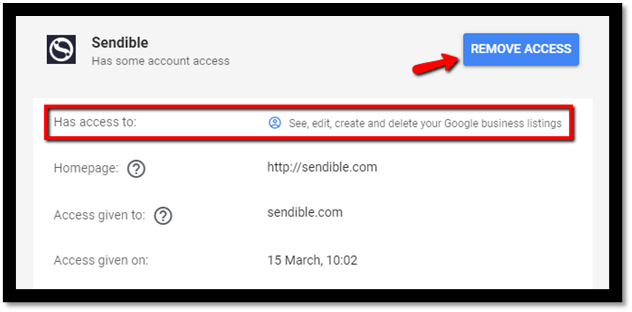
⇾ Click on: Three dots (top-right corner) > Edit settings > Apps with account access via the following link: https://www.pinterest.co.uk/settings/apps/
⤷ Look for "EOSocial".
⤷ Click Remove Access beside the app.
Note: Removing the EOSocial app from social sites breaks the connection between EOSocial and the social site. You will need to reconnect your profile in EOSocial to create a new connection. Read our troubleshooting checklist for these steps!
