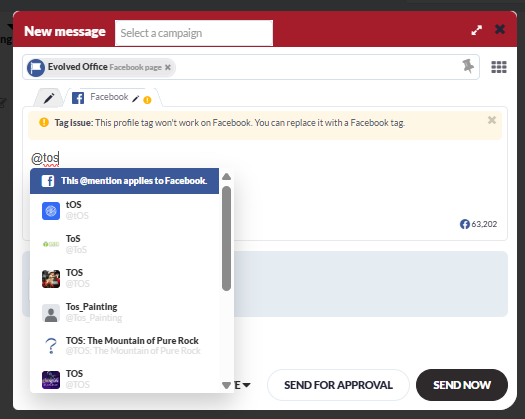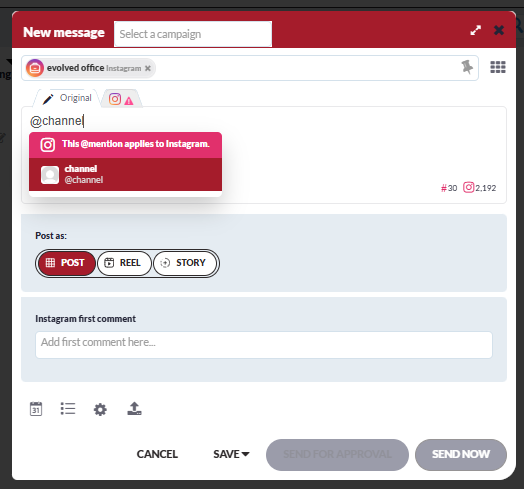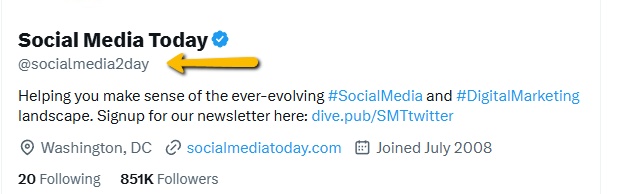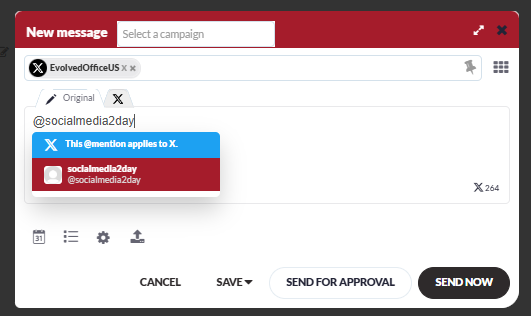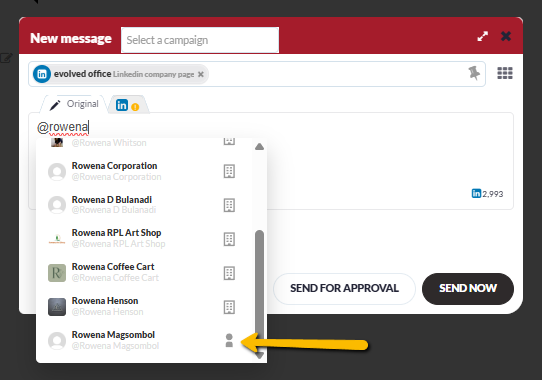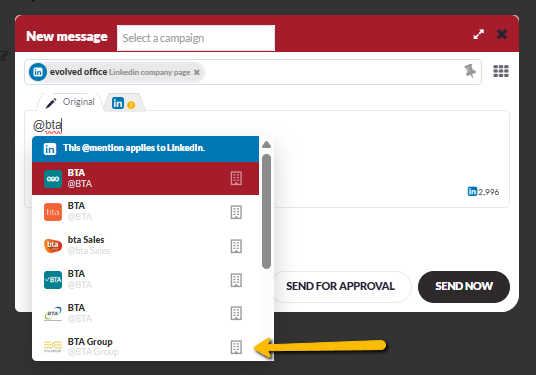Include an @ tag in a post
Tagging other social accounts in your Facebook, Instagram, X (Twitter), and LinkedIn posts creates a link that will take readers to the tagged account. It's a great way to acknowledge other organizations or people in your posts.
- Add a Facebook social profile to your post, then enter the '@' symbol in the text box, and then start typing the handle of the Page you want to tag.
- Once you've entered the Facebook Page's handle, a list will appear beneath it, displaying several handles. Click the one you want to add to your post.
Caution: Please remember that Facebook currently only allows Facebook Pages to be tagged. You cannot tag an individual's Facebook Profile, and tags are not supported in Reels or Stories.
Note: Please ensure that your Facebook Page has been verified and that your page quality is also green (which means that your Page hasn't violated any of Facebook's Community Standards), as these two factors may affect your page visibility when searching/tagging the Facebook Page via Facebook's API. It may also be why you cannot find a Facebook Page in this list.
- Add an Instagram profile to your post, then enter the '@' symbol in the text box, and start typing the handle of the Instagram account you want to tag.
- Once you've entered the Instagram account's handle, a list will appear beneath it. Click the account you want to mention in your post.
Caution: Due to Instagram restrictions, you may only tag public Instagram accounts, and each post may only contain a maximum of 20 user tags and 10 tags in the first comment.
Note: Instagram tagging is not searchable and tags will not populate in the dropdown. Therefore, please ensure that you have the tag spelt correctly.
X (Twitter)
- Add an X (Twitter) profile to your post, then enter the '@' symbol in the text box, and start typing the handle of the account you want to tag.
- Once you've entered the account's handle, a list will appear beneath it. Click the account you want to tag in your post. You must type the handle exactly to have a successful tag.
LinkedIn Company Pages
Tag LinkedIn Profiles
For posts to LinkedIn Company Pages, you can tag an individual's LinkedIn Profile if they are a follower of your Company Page.
Caution: If you’ve selected multiple LinkedIn Company Page profiles, the system will use the last LinkedIn Company page you’ve selected to publish to pick up on followers to tag. Any tags of follower accounts will still appear properly on LinkedIn even if the tagged follower doesn't follow every LinkedIn Page.
- Add a LinkedIn Company Page to your post, then enter the '@' symbol in the text box, and start typing the handle of the LinkedIn Profile account you want to tag. They must be a follower of your Company Page.
- Once you've entered the account's handle, a list will appear beneath it, displaying both companies and people. Look for one with the icon for a personal account, and click the account you want to tag in your post.
Note: If your LinkedIn Company Profile was added to eoSocial before 20 December 2023, you must reconnect each LinkedIn Company Profile individually to grant the necessary permission for accessing and retrieving followers of that specific Company Page.
Tag other LinkedIn Company Pages
- To tag a LinkedIn Company Page in your post, select a LinkedIn profile, enter the '@' symbol in the text box, and start typing the handle you'd like to tag.
- Once you've entered that LinkedIn Company Page's handle, a list will appear beneath it. Clicking the one you want to tag will add it to your post.
Important: LinkedIn does not permit tagging other individuals' personal Profiles when publishing to a personal Profile. Any post that includes a personal LinkedIn Profile will only show Company Pages in the drop-down list.
Multiple profiles
When you have selected multiple profiles, you'll find that you won't be able to add tags for all the profiles in the Original Compose Box tab; only one social profile will be able to be tagged.
When applying tags here, depending on the social profiles you've selected, it will default to pull a tag from 1) Facebook, 2) Instagram (including hashtags), and 3) LinkedIn, in that order.
For example, if you have added a Facebook and a LinkedIn social profile to a post, you'll be able to tag a Facebook Page from the Original tab, and then you'll have to add the LinkedIn tag on the LinkedIn tab.
If you want to create a post that includes multiple profiles and add a tag for each one, you must add the tag individually per social site.
Note: Please be aware that:
- If a tag isn't in the drop-down list, add spaces or dashes between words. Depending on how the social media site reads each account's tag, this may generate more results.
- Tagging is currently not available from within the Content Library or when scheduling to a Profile List due to tags being specific to each platform.
- You cannot copy and paste a tag into the Compose Box. You must enter the '@' symbol and select the Company Page or Profile from the drop-down list.
Have more questions?
We'd be happy to help!
Please submit a support ticket with your questions. Providing screenshots or a video to explain what you expected or wanted will help get answers more quickly!