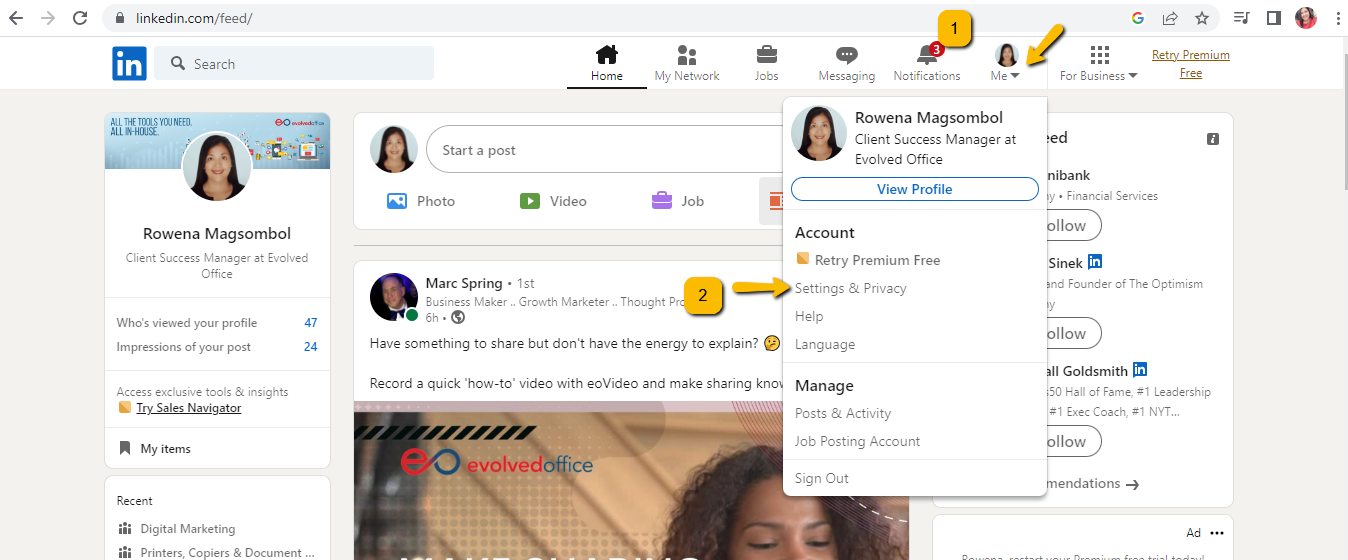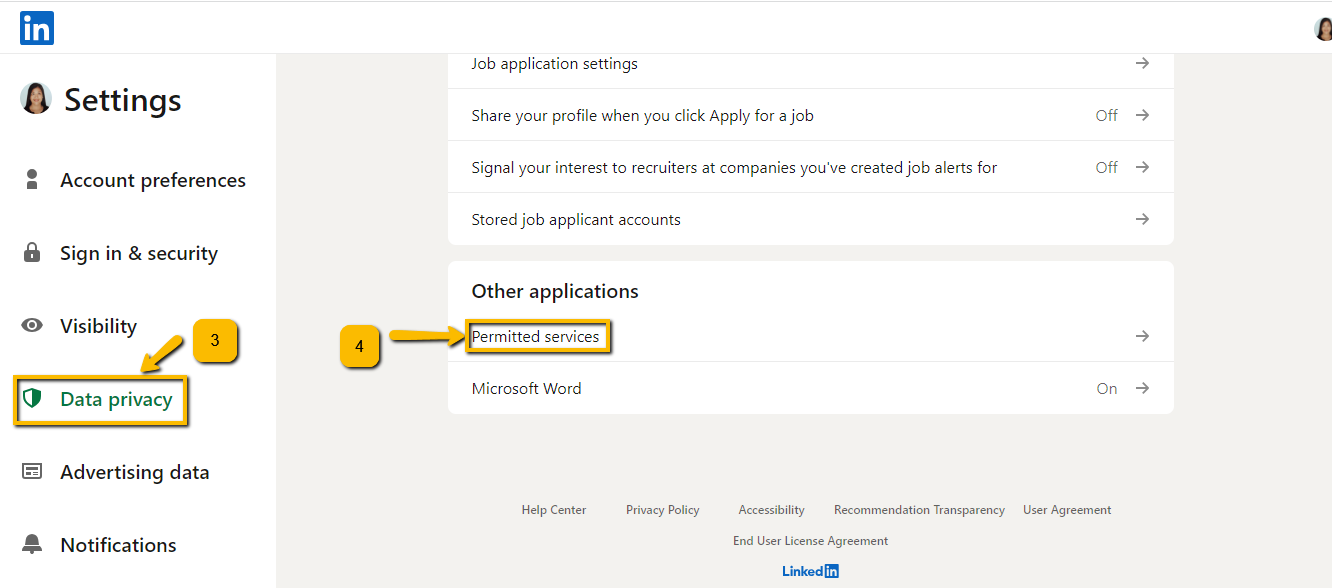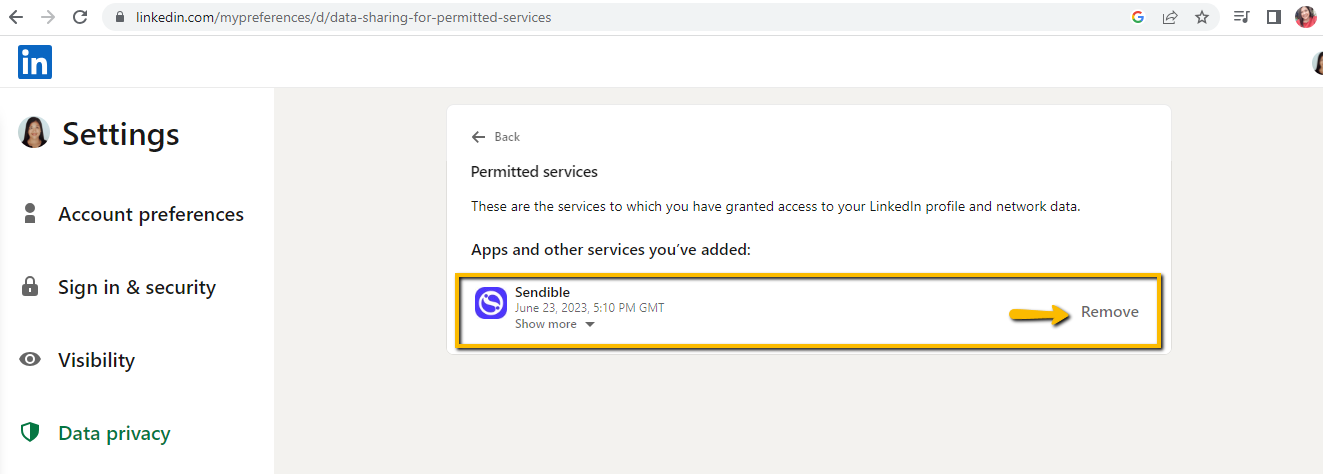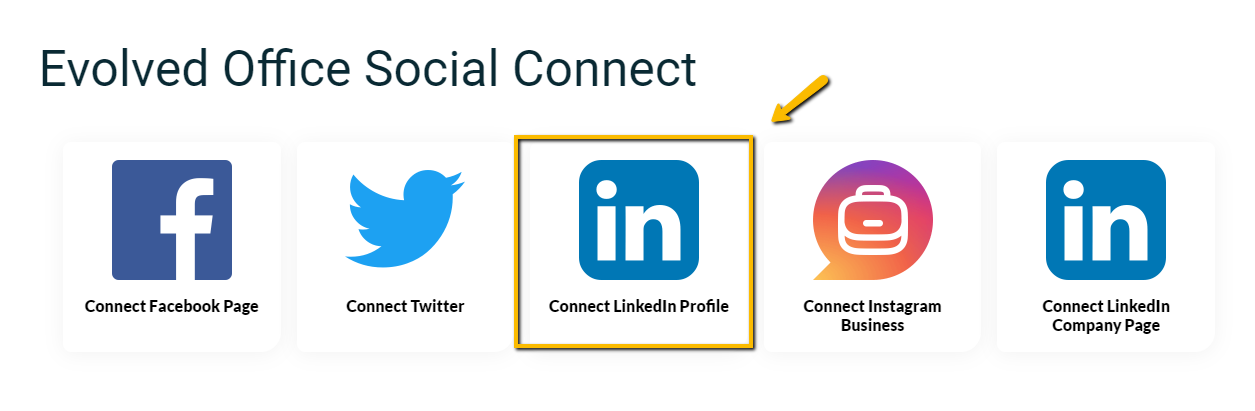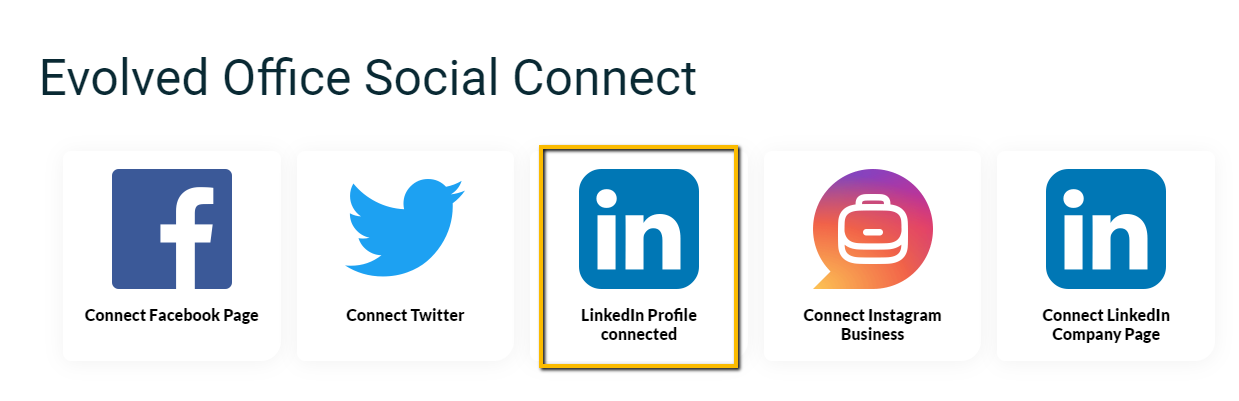How to Reconnect Your LinkedIn Profile: Preparing for LinkedIn's Community Management API Changes
LinkedIn is implementing updates to its Community Management API, affecting how organizations manage their profiles and interactions. To ensure continued functionality and avoid disruptions, users must reconnect their LinkedIn profiles. This guide walks you through the reconnection process.
Why Reconnection is Necessary
LinkedIn periodically revokes third-party connections as part of its security protocols. With the new API updates, failing to reconnect your profile may result in limited access to LinkedIn's features, affecting posting capabilities and engagement tracking.
Key Reasons to Reconnect:
- Maintain seamless access to LinkedIn’s business tools
- Ensure compliance with LinkedIn's updated API requirements
- Prevent disruptions in scheduling and publishing content
Step-by-Step Guide to Reconnect Your LinkedIn Profile
Follow these steps to securely reconnect your LinkedIn profile:
- Log into LinkedIn and go to Me > Settings & Privacy > Data privacy > Other applications > Permitted services.
- Click Remove on the "Sendible" app.
- Go to this Connect Link and select the option to connect a LinkedIn profile.
- Here are the steps to Add a LinkedIn Profile. Skip steps 1-3.
- You will know that you successfully connected your profile as the "Connect LinkedIn Profile" will change to "LinkedIn Profile Connected."
By following this guide, you can proactively manage your LinkedIn presence and ensure your profile remains connected and functional despite ongoing API changes.