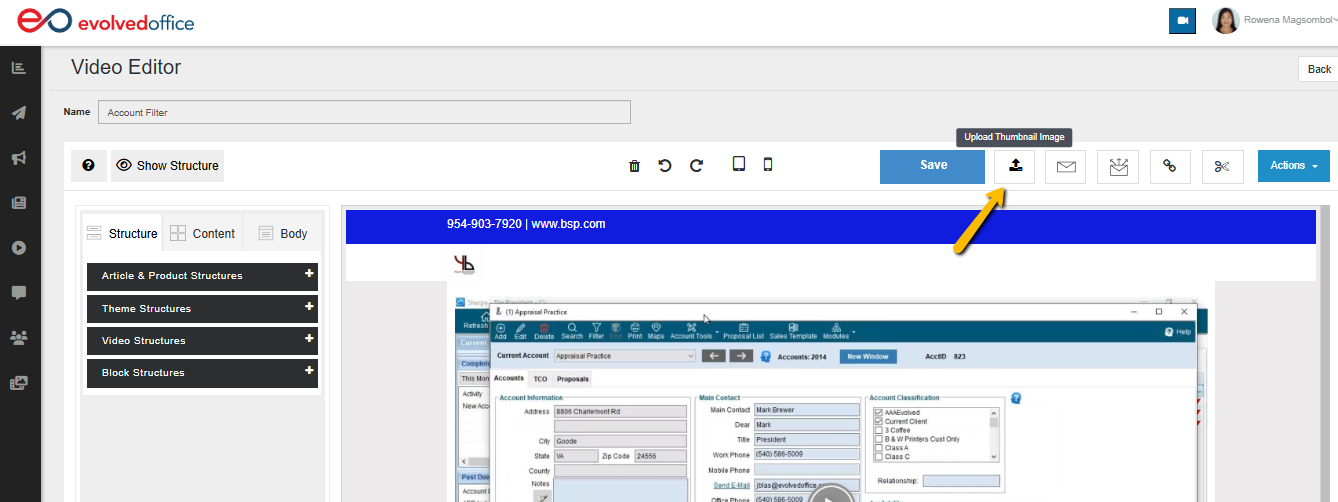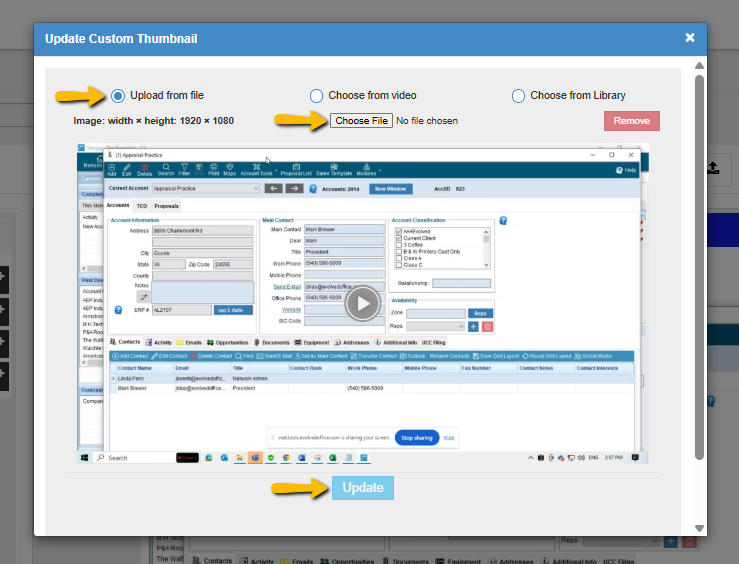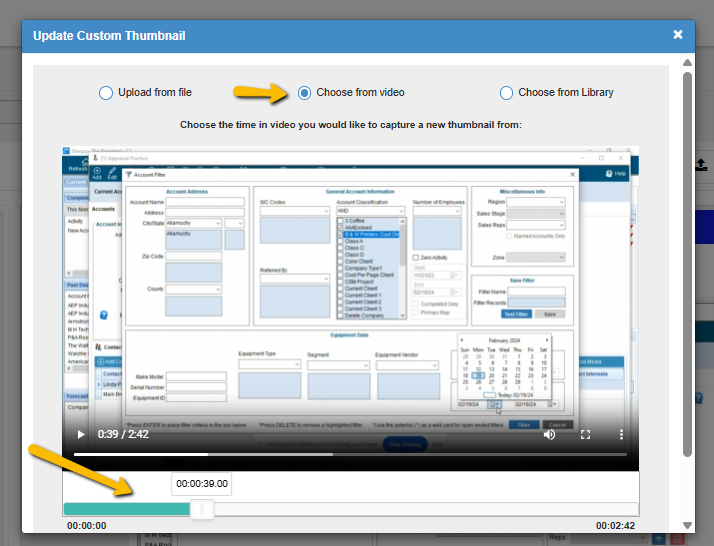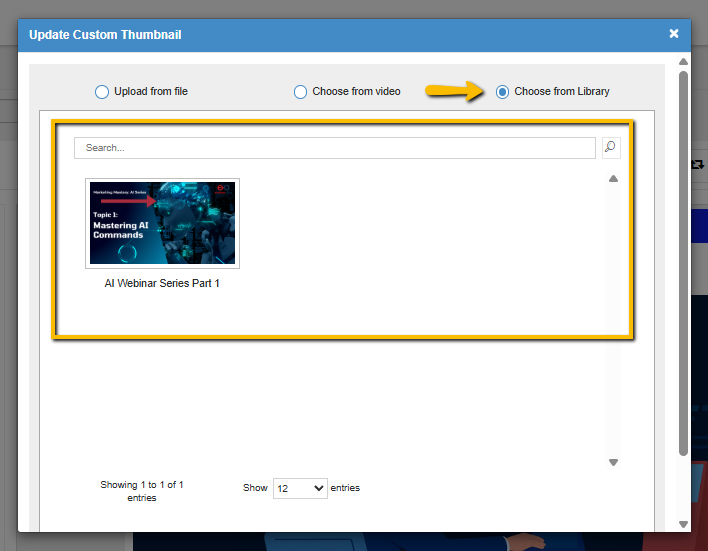How to Upload or Update a Custom Thumbnail in the Video Editor
You can easily update the thumbnail of your video inside the Evolved Office Video Editor by selecting from a file, a frame in the video, or an image in your library.
Access the Video Editor
- Log in to your Evolved Office platform.
- Navigate to the Video from the sidebar.
- Choose the video you want to edit.
- Click the Upload Thumbnail Image icon (📤) in the top menu bar.
Option 1: Upload a Thumbnail from File
- In the "Update Custom Thumbnail" modal, select Upload from file.
- Click Choose File and upload your image.
- Recommended dimensions: 1920 × 1080 pixels.
- Click Update to save your custom thumbnail.
📝 Note: Make sure your file is in JPG or PNG format for best compatibility.
Option 2: Choose a Frame from the Video
- Select Choose from video in the thumbnail modal.
- Use the timeline slider to scrub through the video.
- Select the time frame you want to use.
- Click Update to save your selected frame as the thumbnail.
💡 Tip: Play through the video and pause at a visually appealing moment before updating.
Option 3: Choose from Library
- Select Choose from Library in the thumbnail modal.
- Browse your saved thumbnail images.
- Click on your preferred image.
- Press Update to apply the selected image.
Final Step
After updating your thumbnail, don’t forget to click Save in the Video Editor to apply all changes.