Manage notifications
This article covers how to manage your notifications settings. This is currently only available for Dashboard notifications which notify you when new items have been added to the Priority Inbox but we are looking to add more options in the near future!
If you want to adjust notifications based on a profile level, e.g. emails for Priority Inbox alerts or Keyword and Brand monitoring results, this will need to be adjusted directly on the profile by editing the related option.
- Access your Settings page by clicking on your username in the top right corner of the dashboard, select Preferences, and then go to Notification Settings in the list to your right.
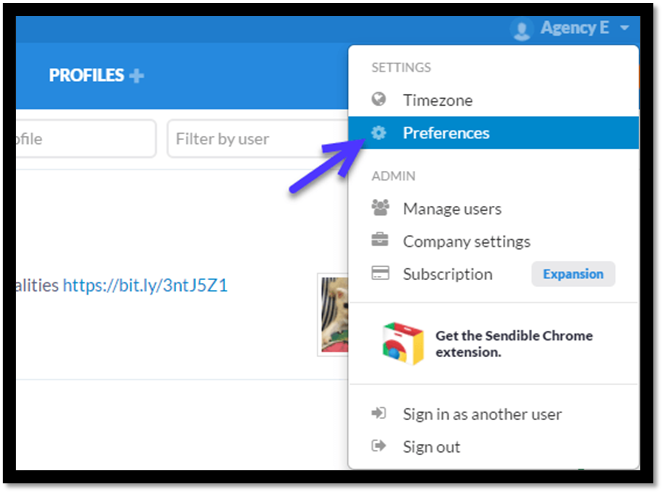
- From here, you can add any email address to receive an email notification whenever a post is sent out from that account. It's worth noting, however, that if the post is undelivered for any reason, an alert will only be sent to the email address added directly under that user's account settings, not the custom email address added in this field.
- Once you’ve adjusted this as required, remember to Save your settings.
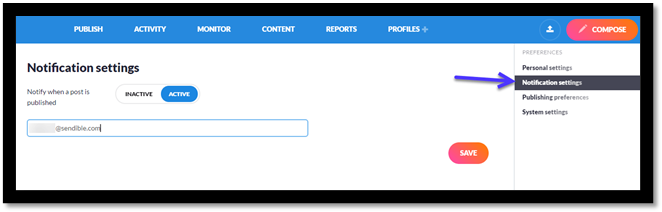
You're also able to manage the notification settings for other users in your account by going to My Dashboard on the top-left corner and select the user whose account you want to access, and you'll now be able to access and edit their account settings as well.
Tip: You can see which users account you're using at any time, by viewing the My Dashboard button in the top-left corner. If it's displaying My Dashboard this means you're logged in to your own account, however, if you're logged in to another user's account it will say you're logged in to their dashboard instead (example: Stacey's Dashboard)
