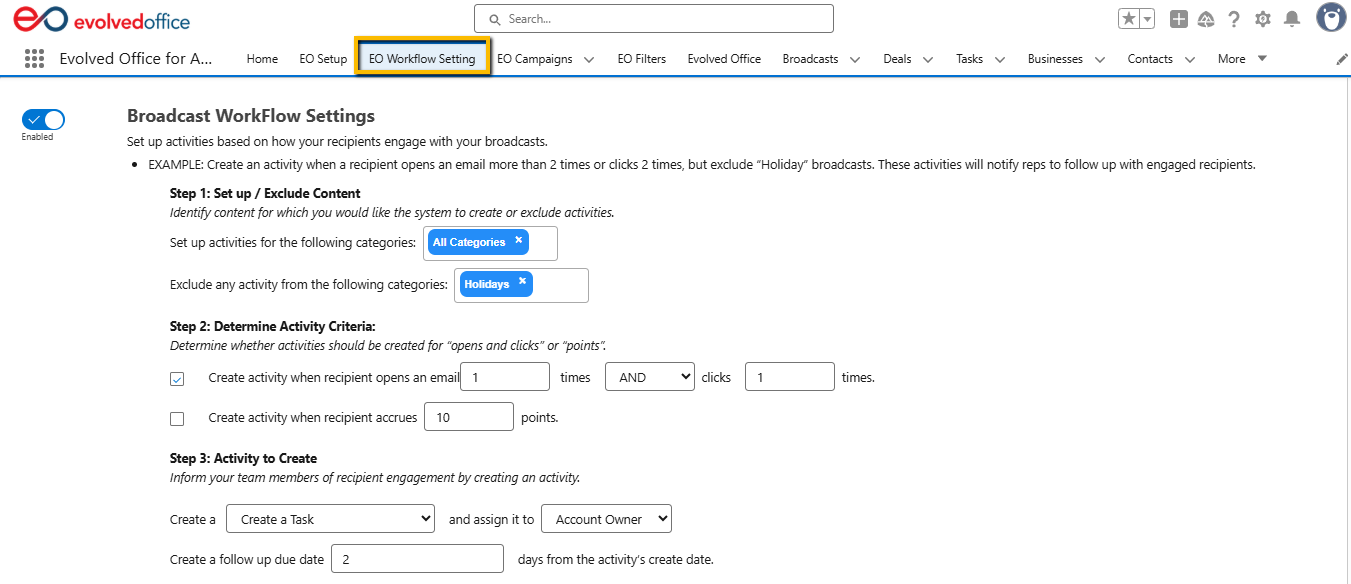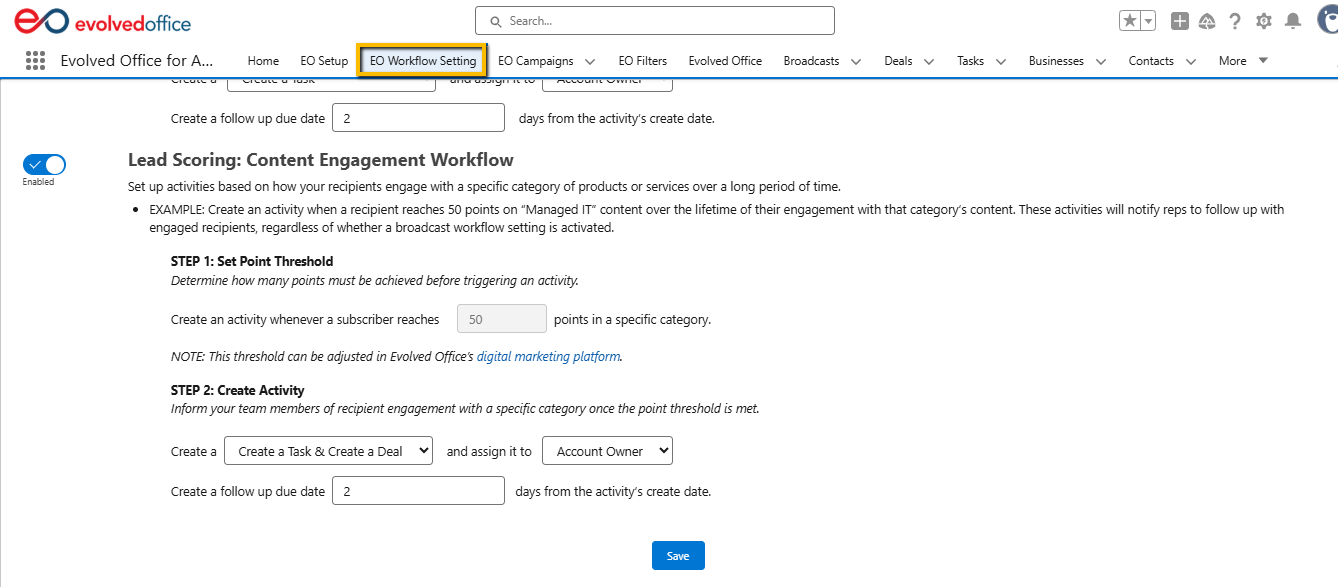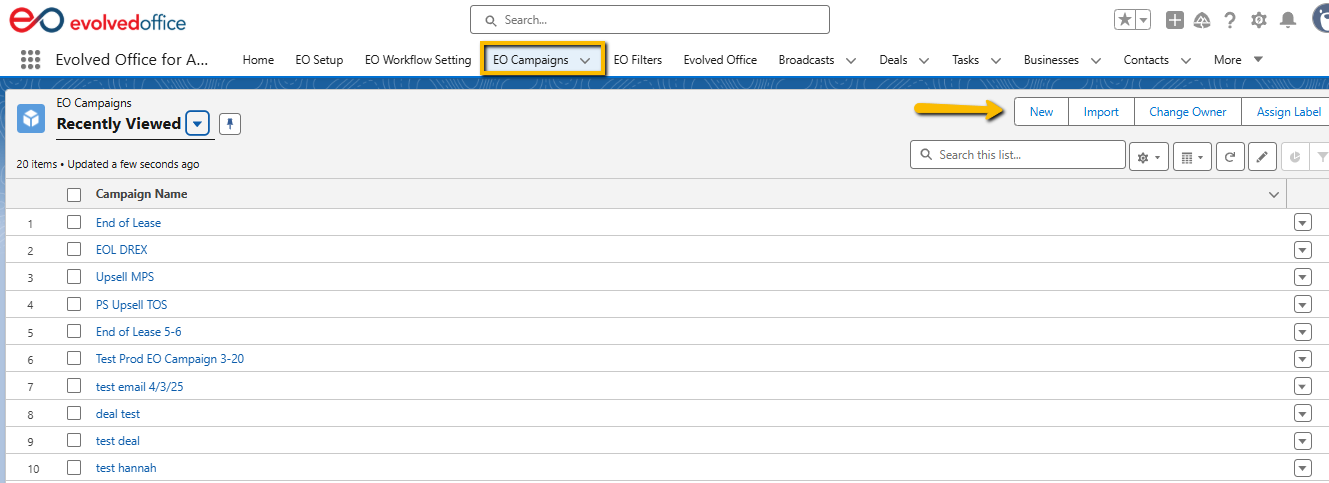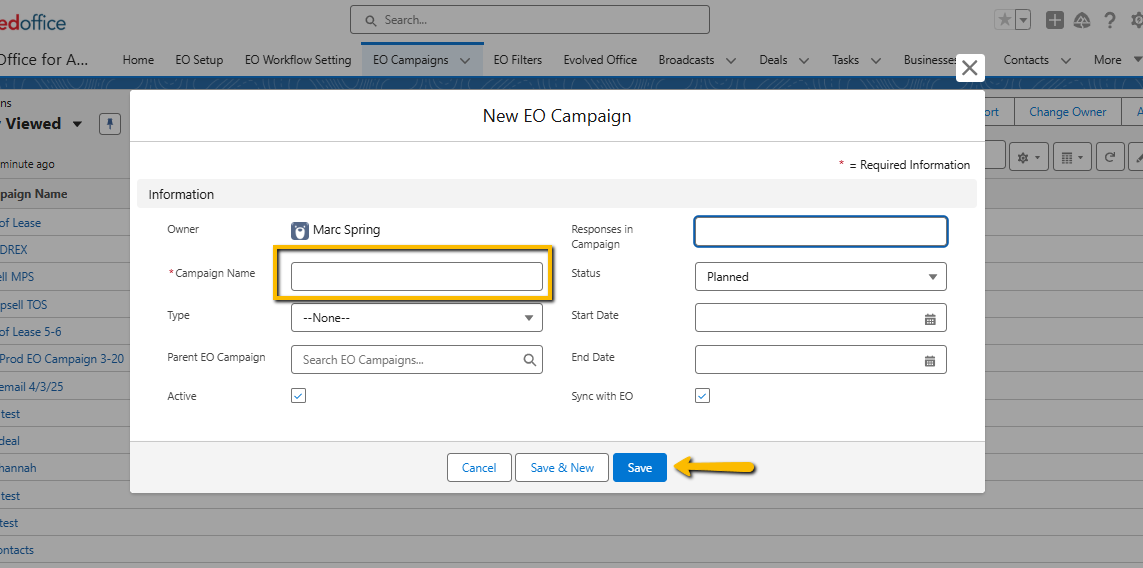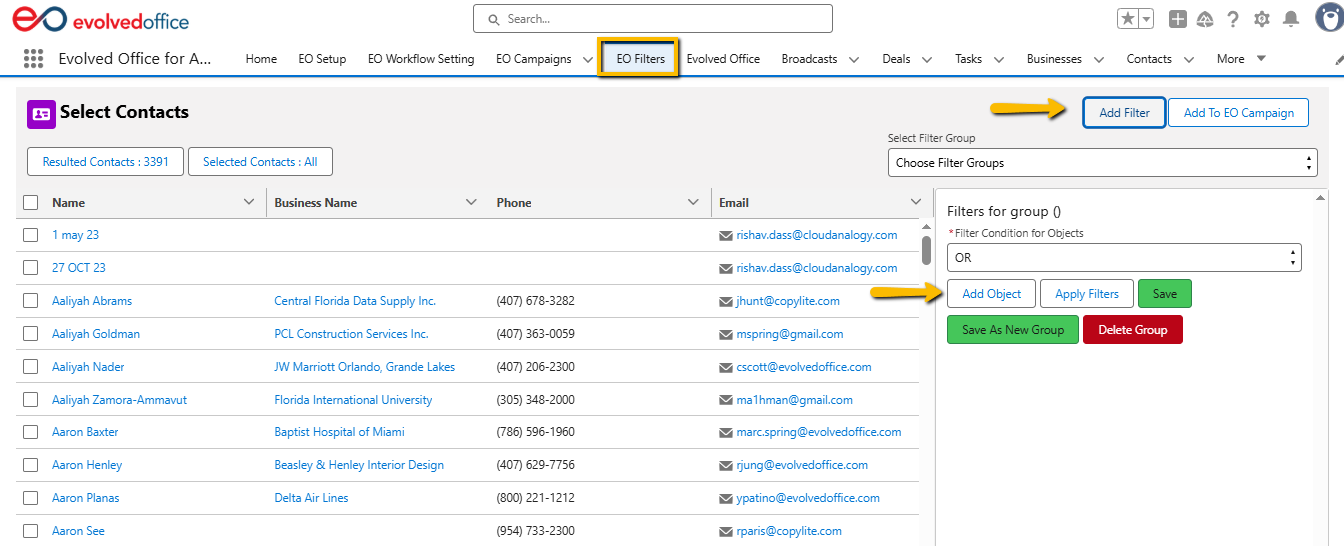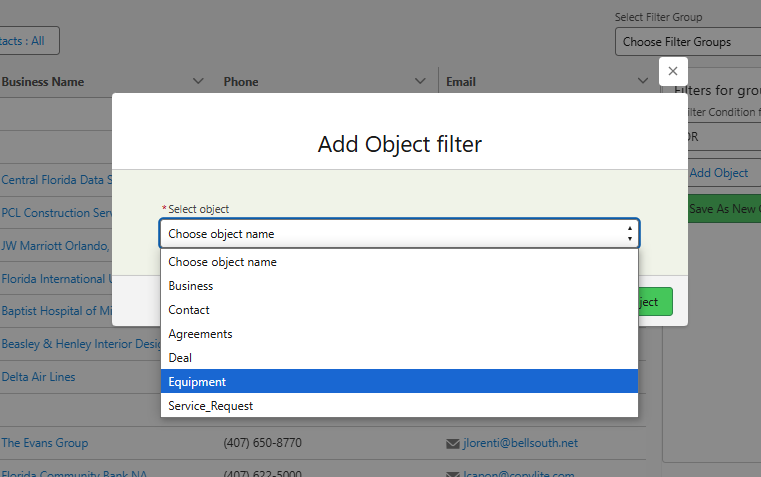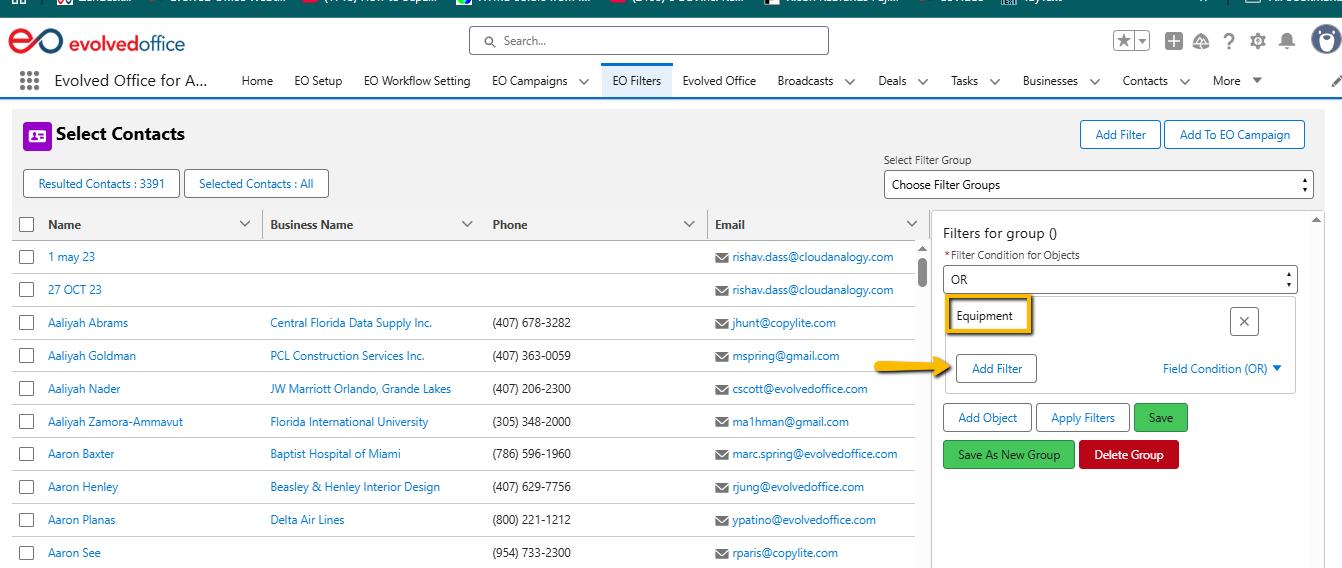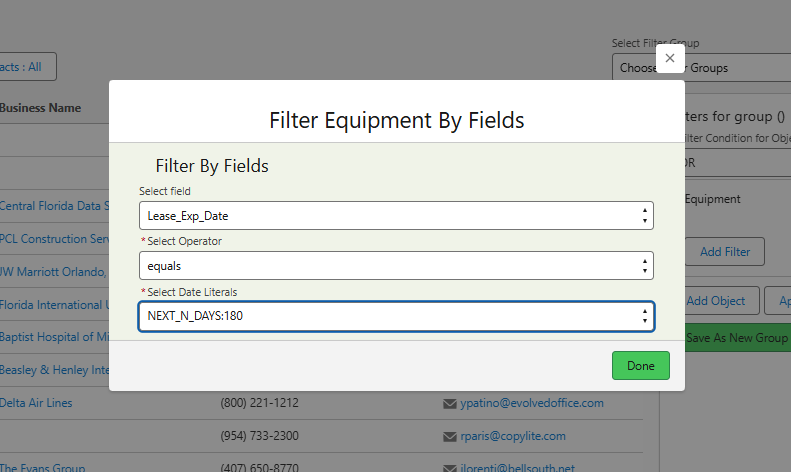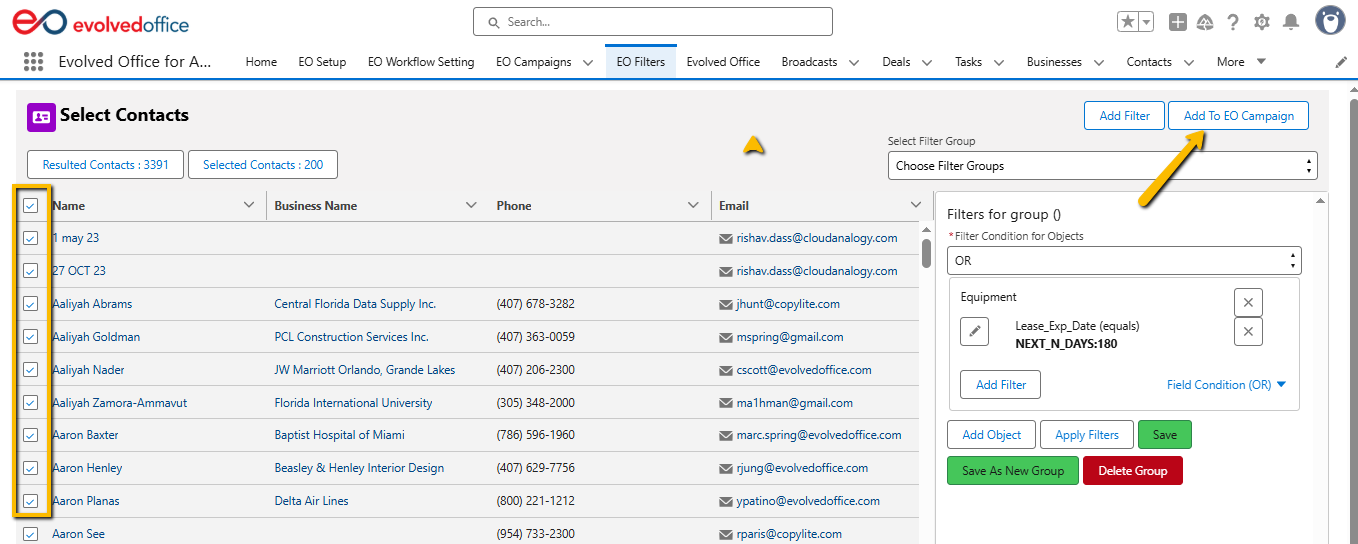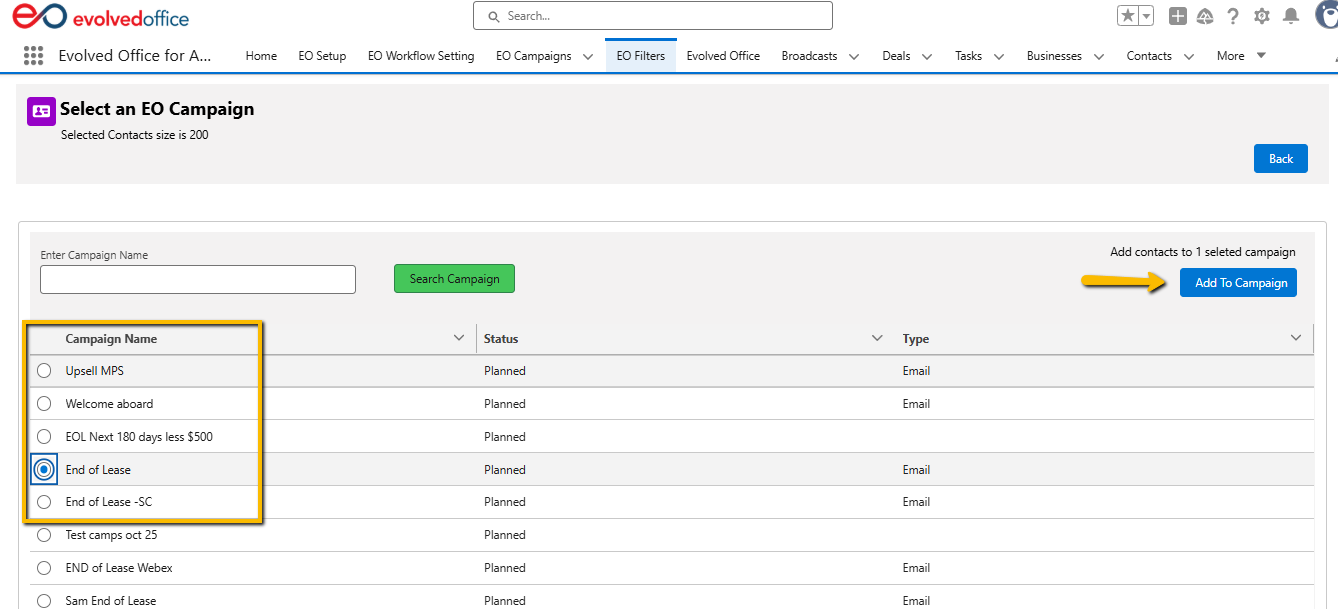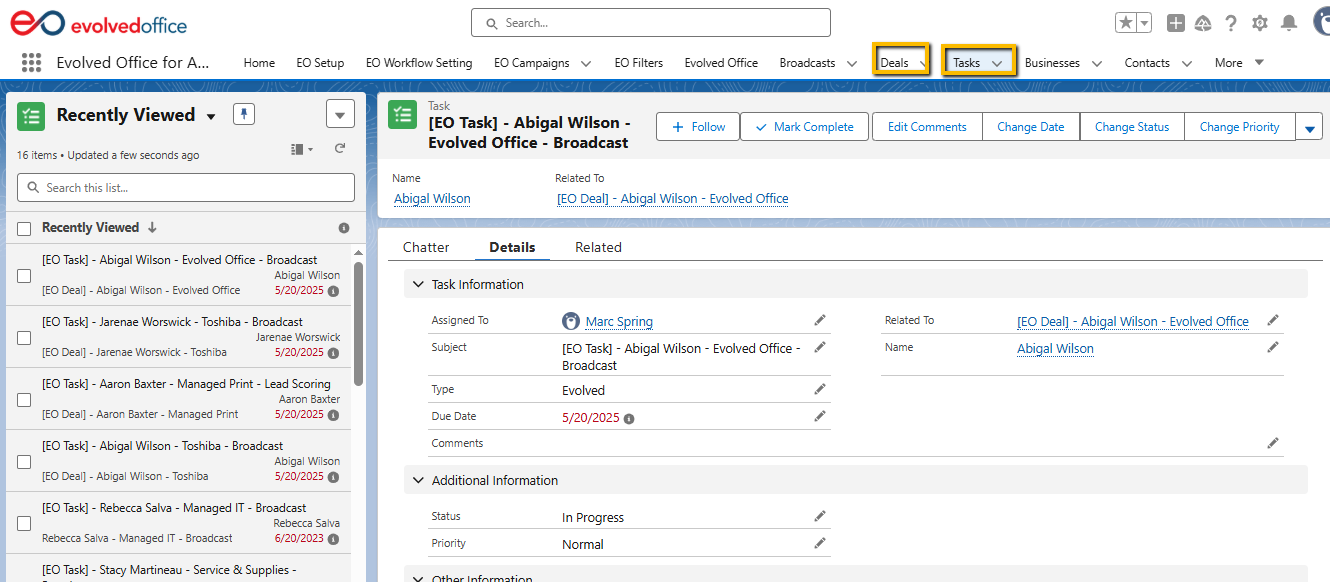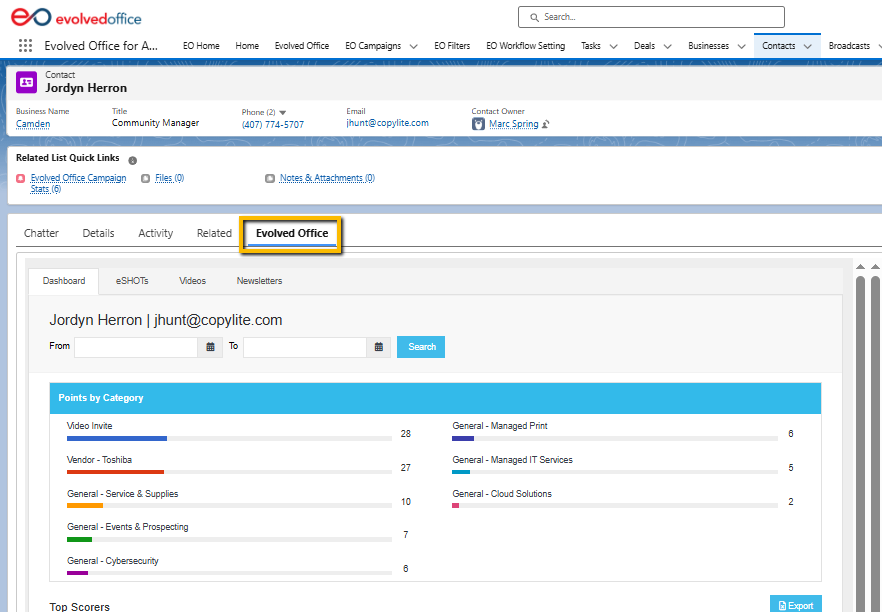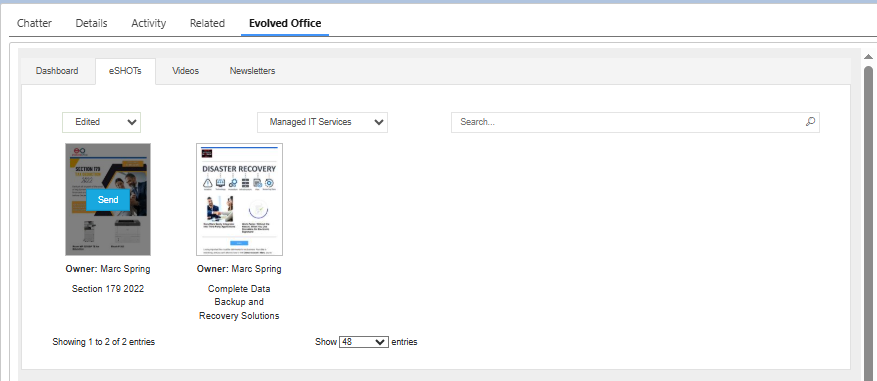Evolved Office + AgentDealer Integration
Welcome to the integrated power of Evolved Office and AgentDealer—your all-in-one solution for content marketing and sales enablement. This integration allows you to automate campaigns, track engagement, score leads, and create tasks or deals for your sales team—all from within AgentDealer.
Why Use This Integration?
- Custom Marketing Lists: Target the right people with the right message.
- Automated Drip Campaigns: Keep your audience engaged with sequenced messaging.
- Real-Time Engagement Tracking: Know who opened, clicked, and downloaded.
- Sales Automation: Automatically create tasks and deals based on customer behavior.
- Equip Reps with Smarter Tools: Features like the Rep Window give salespeople a quick view of customer engagement and the ability to send approved content with one click.
Step 1: Set Up Your Workflow
Workflows connect your marketing to your sales team. With workflows, you can automatically trigger sales activities—like creating tasks or deals—based on how contacts interact with your email campaigns. This ensures that hot leads don't fall through the cracks and your reps are alerted to follow up while interest is high.
There are two major automation systems in Evolved Office: Broadcast Workflow and Lead Scoring Workflow.
Broadcast Workflow Settings
These are triggered by individual email broadcast interactions, such as opens or clicks.
1. Access the Settings
Go to the top menu and select EO Workflow Settings.
2. Content Setup
- Include Categories: Choose which types of emails to monitor. Most users select All Categories.
- Exclude Categories: Typically used to filter out categories like Holidays where you don’t want activity creation.
3. Define Engagement Rules
You can trigger actions based on two methods:
- Opens & Clicks
- Check the box to create an activity when someone opens and clicks on a message.
- Example: 1 open AND 1 click = create a task.
- Points Accumulated
- Instead of a one-time interaction, you can assign points (e.g., open = 1, click = 5).
- Example: Task is created when contact reaches 10 points.
4. Activity Configuration
- Create a Task, Create a Deal, or both.
- Assign to the Account Owner (or a designated user).
- Define follow-up timing in days (e.g., follow up within 2 days).
5. Save Your Settings
Once configured, click the Save button at the top to apply changes.
These settings help your sales team stay responsive by automating follow-up on marketing interactions in real time.
Lead Scoring: Content Engagement Workflow
This section tracks long-term engagement with specific product or service categories, enabling reps to follow up when a prospect reaches a significant interest threshold.
1. Set a Point Threshold
- Enter the number of engagement points (e.g., 50) required to trigger an activity.
- Points accumulate over time from interactions with content in a specific category.
2. Define the Activity to Create
- Choose whether to Create a Task, Create a Deal, or Create Both.
- Assign it to the Account Owner.
- Set the follow-up due date (e.g., 2 days from the activity’s creation).
- Click Save to activate the Lead Scoring Workflow.Type your content here.
Step 2: Create a Campaign
Creating a campaign in Evolved Office is quick and easy:
- Navigate to EO Campaigns in the top menu.
- Click New EO Campaign.
- Enter a Campaign Name.
- Click Save.
Step 3: Filter and Target Your Audience
Targeting specific contacts based on dynamic criteria helps ensure that your marketing reaches the right audience at the right time. Here's how to filter your data and add the results to a campaign:
1. Go to EO Filters
From the main menu, click EO Filters.
2. Start a New Filter Group
Click Add Filter and then click Add Object.
3. Choose the Object to Filter By
In the modal window, choose an object such as Equipment and click Add Object.
4. Add Field-Level Filters
Click Add Filter, then select:
- Field: Lease Expiry Date
- Operator: equals
- Date Literal: NEXT_N_DAYS:180 Click Done.
5. Apply and Save Filter
Click Apply Filters, then Save. You’ll now see the matched results (e.g., all contacts with leases expiring in the next 180 days).
6. Select Filtered Contacts
Use the checkboxes or select all contacts from the result set.
7. Add to Campaign
Click Add to EO Campaign, select your desired campaign (e.g., “End of Lease”), and click Add to Campaign.
Your filtered contacts are now added to your campaign, ready to receive targeted outreach.
Step 4: Launch an Email Campaign
Use your filtered list as the starting point for an email drip campaign. Each message interaction—opens, clicks, downloads—is:
- Tracked
- Scored
- Pushed to AgentDealer
This enables your sales team to follow up on qualified leads in real time.
📊 Post-Campaign Insights
View campaign engagement in your EO dashboard
Contact-level data is synced with AgentDealer
Tasks and deals are automatically created based on lead behavior
The Rep Window (Contact Level)—Newest Feature
The Rep Window is a sales-facing view inside AgentDealer that gives reps both insight and action.
How to open it:
From a Contact record, click the Evolved Office tab.
Tabs in the Rep Window
- Dashboard – See where your contact has engaged the most. Filter by campaign type or time frame, and export results if needed.
- eSHOTs – Ready-to-send, single-topic campaigns like Smart Print Upgrade or End-of-Lease Renewal. Perfect for timely, targeted outreach.
- Newsletters – Multi-topic emails that position your company as a trusted resource. Engagement reporting highlights which articles matter most to the contact.
- Videos – Send branded or personal videos to make outreach more engaging, or re-activate dormant leads with a quick 30-second message.
.Key Takeaway:
- Admins manage content.
- Reps act fast through the Rep Window.
- Every interaction is tracked and scored.
With Rep Window, your sales team spends less time guessing and more time closing—while your marketing stays consistent, professional, and effective.
✅ Best Practices
Use Broadcast Workflow for short-term campaign follow-ups (opens/clicks).
Use Content Engagement Workflow for long-term, category-based lead nurturing.
Regularly check the effectiveness of your thresholds and follow-up timing.