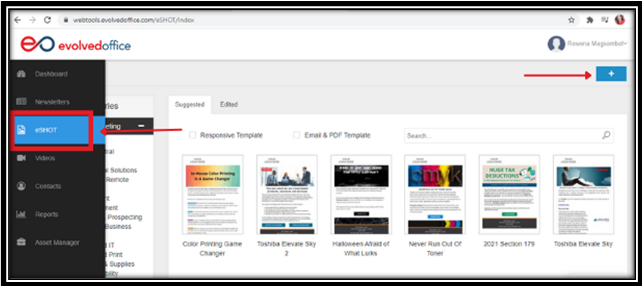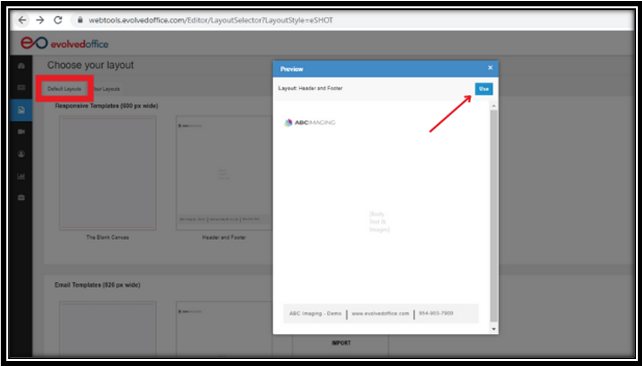How To Add/Create a New eSHOT
- Log In to Your Account:
- Log in to your Evolved Office account, and select the 'eSHOT' tab from the main menu.
- Add a New eSHOT:
- Click the blue “+” button at the top right to add a new eSHOT.
- Click the blue “+” button at the top right to add a new eSHOT.
- Select a Layout:
- On the next screen, click the "Default Layouts" tab and choose the layout you want to use.
- Hover over the template and click “Use” to start customizing.
Note: We recommend selecting from the Responsive Templates as they adapt well to various devices, including PCs, laptops, tablets, and smartphones, ensuring your eSHOT is accessible and visually appealing across all platforms.