Reconnect a Facebook Page profile
This article covers reconnecting to Facebook if the connection to a Facebook Page has been broken and needs to be re-authorised before we can continue to publish posts to a Facebook Page or return updates and analytics data.
Note: If you update security details, such as the email or password for the Facebook Admin account that previously connected Facebook profiles, you will be required to reconnect related Profiles before they can be used again. Access can also be removed by Facebook for other security reasons which will also require reconnection.
To reconnect a Facebook Page profile, please do the following:
- Go to Profile > My Profile.
- Locate the Facebook profile that is no longer posting and click the Edit icon.
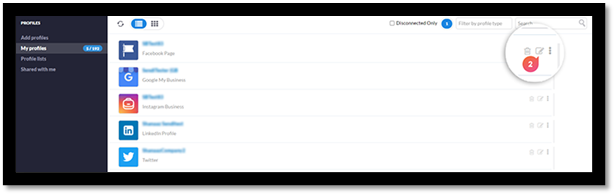
- You will be directed to Facebook and prompted to log in if you’re not already logged in.
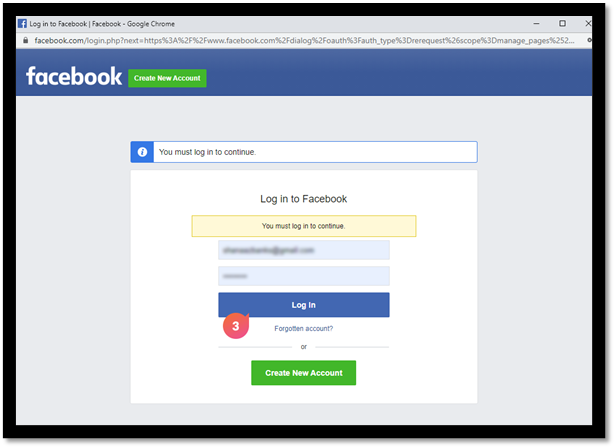
- Once you’ve logged into the account with access to the relevant Facebook Pages, you’ll see the following screen. Ensure to click on Edit settings and NOT the name of the account in the connection box that is presented. If you're already logged into a Facebook account but need to log into a different one, please select the "Log into another account option" which will allow you to log in to another Facebook account before returning you to the window below.
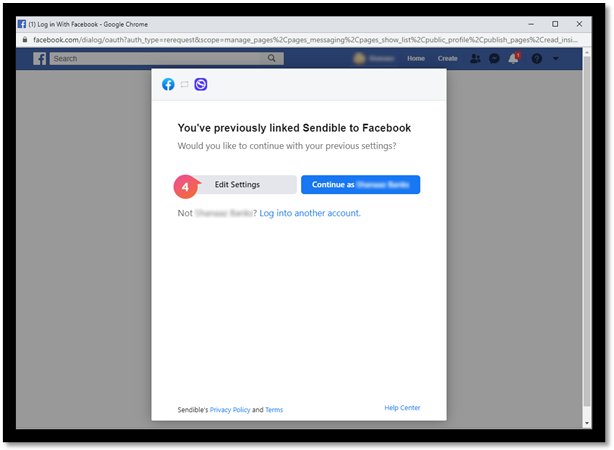
- The next screen has the following heading "What Pages do you want to use with EOSocial?". This will show a screen of all available Facebook Business Pages associated with the Facebook Account you have accessed. Ensure to select ALL of the Facebook Pages that are presented.
Important: Even though you’re selecting all the Pages within Facebook, you will only be able to reconnect the Facebook Page profiles you added previously, no new Facebook Page profiles will be added. We recommend always selecting all Pages because if you deselect previously selected Facebook Pages this will remove our access and those Facebook Pages will then need to be reconnected.
- Once all of the Facebook Pages have been selected click on Next.

- On the next screen, you see will have the following header "What is EOSocial allowed to do?". Please make sure all of these permissions are set to “Yes”. We only request the permissions needed to support the profiles we’re providing to you. If any of these permissions are set to “No”, reconnection will not be successful and you will be prompted to reconnect again with all permissions selected. Once all of the permissions are set to“Yes”, please click on.
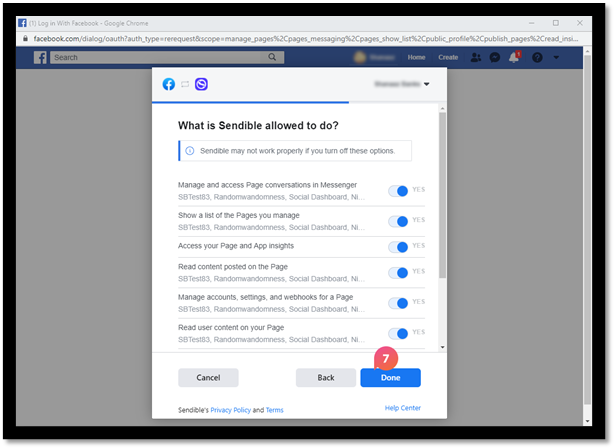
Important: If some permissions are not set to “Yes”, the following screen will be displayed and you’ll need to select “Reauthorise” to start again.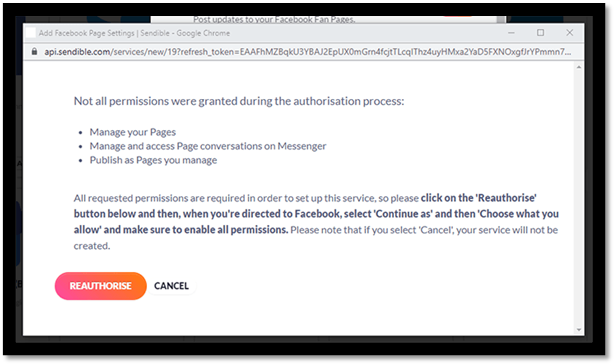
- On the next screen, you will have the following header "You've now linked EOSocial to Facebook". Click on Ok.
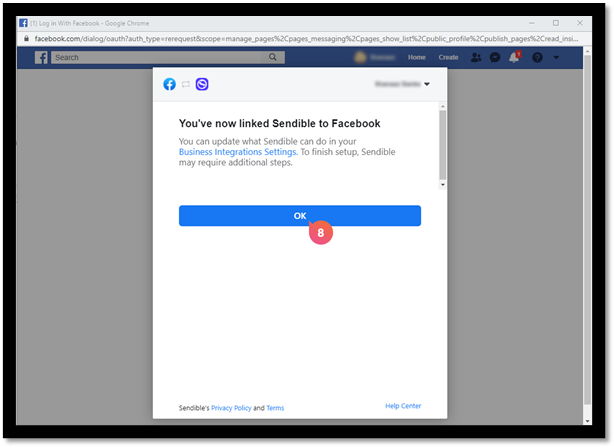
- You can edit existing profiles for your Facebook Page profile if needed. Please see here for more information. Whether you update the settings or not, please make sure to select the Update Account button or your profile will not be reconnected successfully.
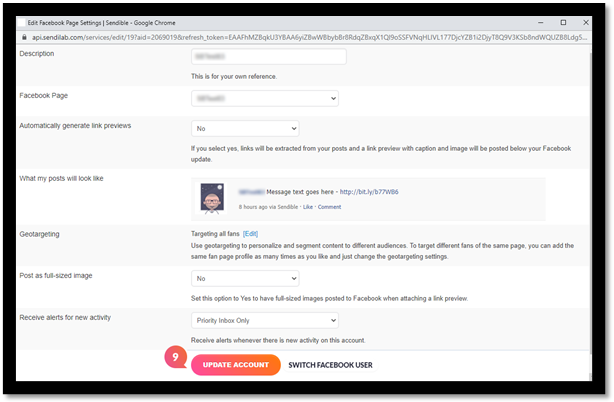
Important: If reconnecting a profile does not address the issue and allow you to post out successfully, the issue may be related to permissions. Please see the article Why is my Facebook Page not appearing when I try to (re)connect it? which will take you through addressing permissions issues.
