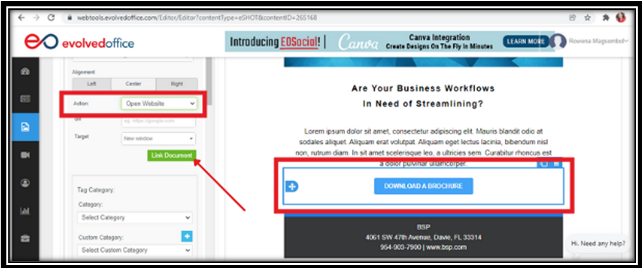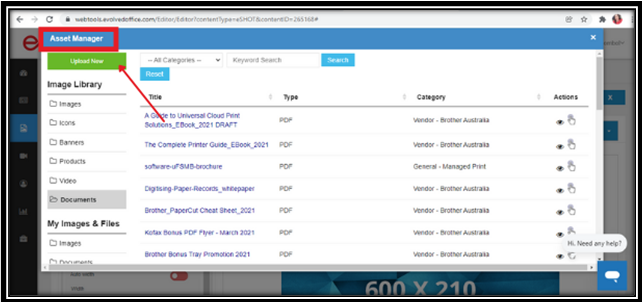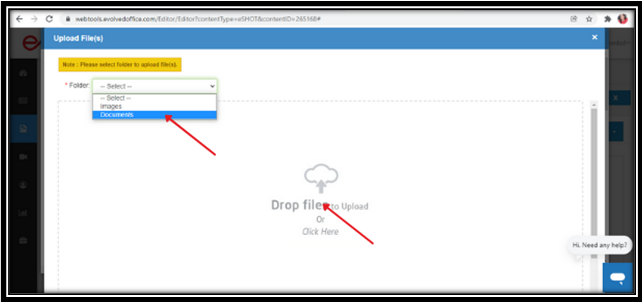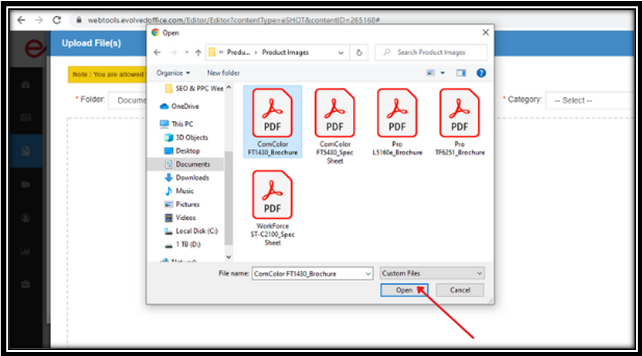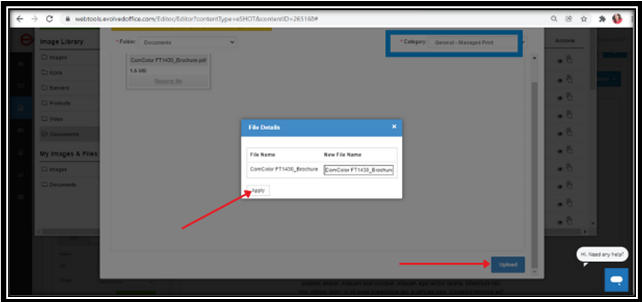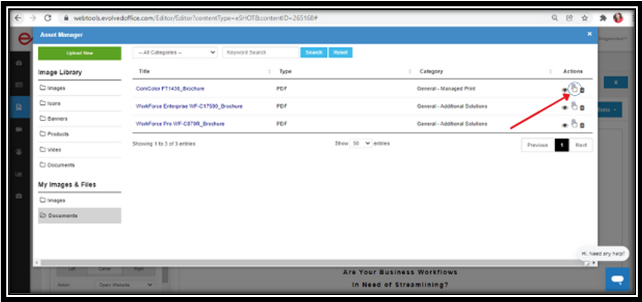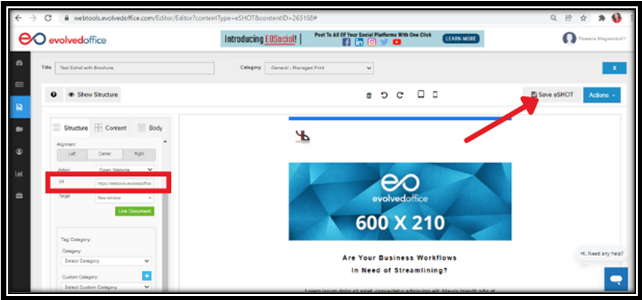How to Link Documents to Buttons or Images
- Select the Button or Image:
- In the Editor, click the button or image you want to link to a document.
- In the Editor, click the button or image you want to link to a document.
- Set the Action:
- Ensure the Action is set to “Open Website” and click the “Link Document” button.
- Ensure the Action is set to “Open Website” and click the “Link Document” button.
- Upload the Document:
- In the Asset Manager, click “Upload New.”
- Choose the “Document” folder, then click “Drop Files to Upload” and select your file.
- In the Asset Manager, click “Upload New.”
- Finalize the Upload:
- Select the document (.doc, .docx, or .pdf) and click “Open.”
- Choose a Category, rename the file if needed, and click “Upload.” Click “Apply” to confirm.
- Select the document (.doc, .docx, or .pdf) and click “Open.”
- Link the Document:
- Under “Actions,” click the middle icon to use the document.
- Set the URL to open in a new window if desired.
- Under “Actions,” click the middle icon to use the document.
- Save Changes:
- Click “Save eSHOT” to apply the changes.
- Click “Save eSHOT” to apply the changes.