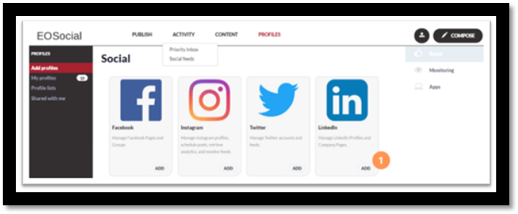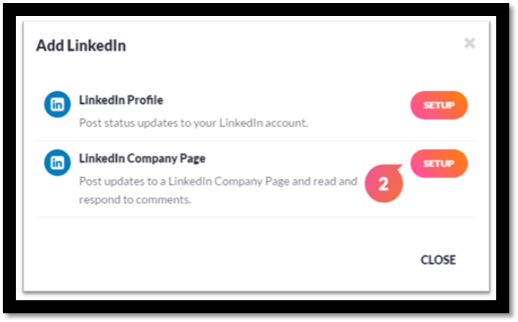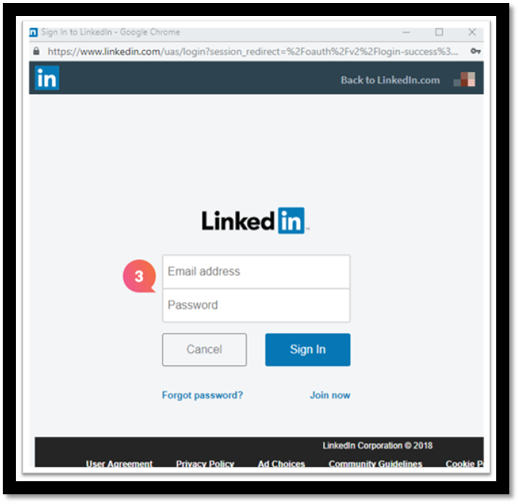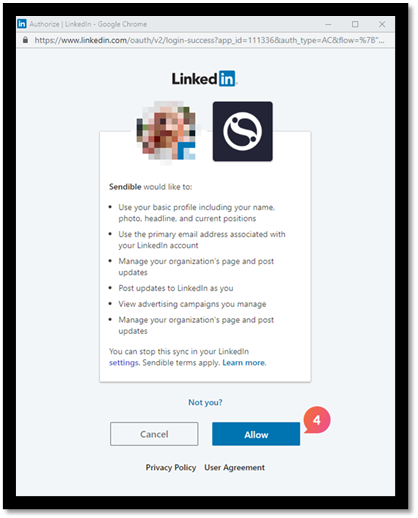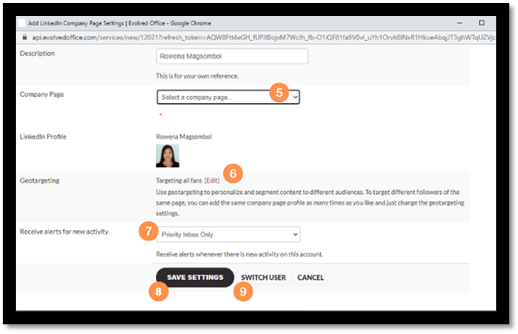Add a LinkedIn Company Page to EOSocial
1. Select Profiles and then, where LinkedIn is listed, click Add
2. Set up where the LinkedIn Company Page profile is listed.
Start the Process
3. If you’re not already signed into LinkedIn, you’ll need to provide the login details for the LinkedIn account managing the Company Page. If you are already logged in, your account will be populated automatically.
4. Make sure to Allow access to EOSocial, if you select Cancel instead, the service will not be set up.
5. Select the Company Page you want to add from the drop-down menu provided.
6. You can also set specific geotargeting up for the Company Page you have selected.
Important: In order to use the geotargeting feature you will need more than 300 connections within that particular geographical location, this is a limit imposed via LinkedIn’s API and is the same if you are natively posting through LinkedIn’s platform.
7. You can also select whether you want to receive alerts for new activity on that account and where you receive these alerts such as in the Priority Inbox and/or via email.
8. When you’re happy with the settings for that service, click Save Settings.
9. Alternatively, if you need to log into a different LinkedIn account to the one you’re already logged into, select the Switch User option and, once you’ve added your settings, click the Save Settings button.