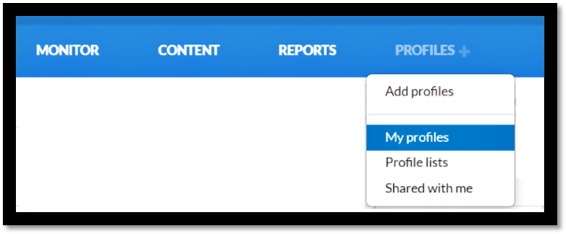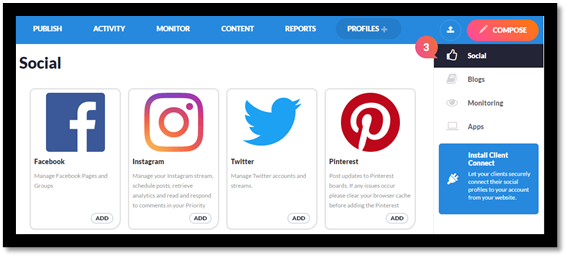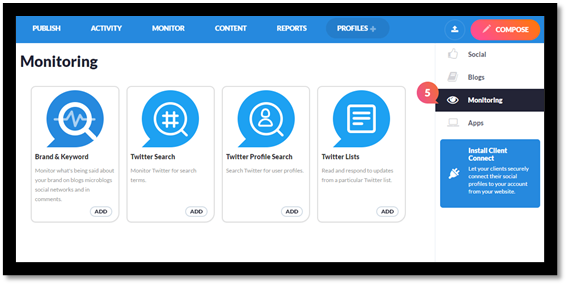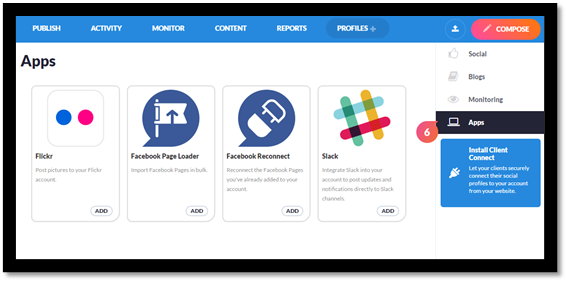Add social profiles to EOSocial
If you have used other social media marketing tools, you will likely be familiar with the concept of adding Profiles or Channels.
EOSocial uses Profiles in a very similar manner, however, Profiles enable you to pick and choose the exact functionality you want to have on your account in relation to a social site, blog or similar.
Depending on which Profile you add you will either be able Push out to the site or Pull live feeds and updates from the site so you can engage with replies and comments from your social channels, such as Facebook Pages, LinkedIn profiles and Company Pages, Twitter, & Instagram.
We have endeavoured to make adding Profiles in EOSocial as easy as possible to get started please follow these steps.
Note: Ensure you are, firstly fully logged out of the Social Site you are trying to add to EOSocial in your browser. For example, If you are trying to add a Facebook page, please ensure you are fully logged out of Facebook.
- Navigate to the option called Profiles found on the top navigation bar in EOSocial.
- Choose the option to Add Profiles.
- Profiles are grouped by category, this can be found on the right-hand side of the Add Profiles page. Social - This page contains options for Social Sites you can add for example Facebook, Twitter, LinkedIn etc.
- Blogs - The profiles available on this page allow you to connect to blogging sites such as Medium, Blogger and Tumblr.
- Monitoring - This page provides you with an option to set up a Brand & Keyword monitor, Twitter searches or Twitter Lists within EOSocial.
- Apps - The Apps page within the “Add Profiles” section of EOSocial provides you with a number of options for third-party apps that do not fall into the above categories.
To add any of these profiles simply click on Add under the profile you want to add.
You will then need to enter your login details for that account, and in some instances, accept permissions so that your EOSocial account has the necessary permissions to post out or manage the social account from within the dashboard.