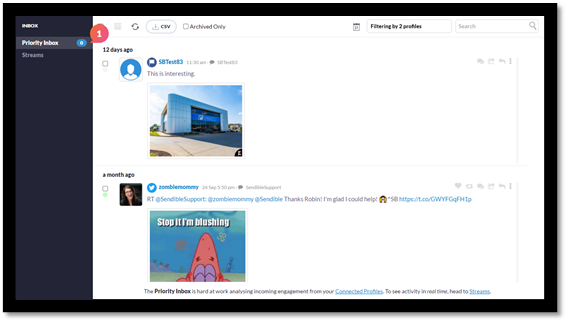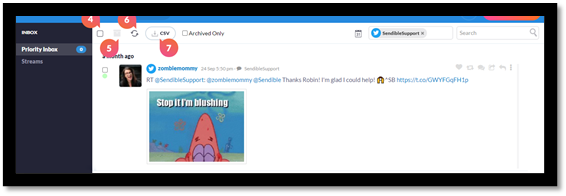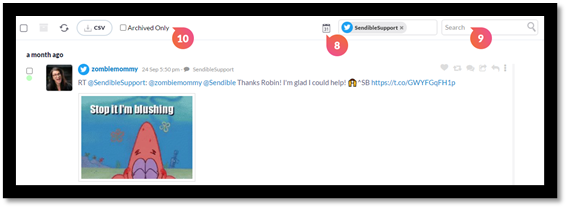Priority Inbox
This article covers the Priority Inbox which is intended to display important messages that you might need to view and respond to. Messages will be displayed in the Priority Inbox if you select the option for alerts to be brought into the Inbox when setting up a posting profile.
The Priority Inbox is essentially an alerts view and, as outlined below, there will be delays between when a message is left on a social channel and when it's displayed in the Priority Inbox. Social Feeds, however, will display updates in real-time.
Tip: Not everything is available to be displayed in the Priority Inbox. What can you see?
- Facebook Page profiles: comments, replies, mentions, direct messages
- Facebook Ads profiles: comments
- Twitter profiles: comments, mentions, retweets, quote retweets, direct messages
- Instagram profiles (both Business and Reminder): comments, likes, reposts
- LinkedIn Company Page profiles: replies
- YouTube profiles: comments
Be aware that Facebook Groups, LinkedIn Profiles, LinkedIn Company Pages, Google My Business, and all blogs, as well as Instagram direct messages, will not be shown in the Priority Inbox.
Note: There can be a 1-2 hour delay for messages to be brought from your social channels into the Priority Inbox as messages are being analysed for their sentiment. To monitor your social channels in real-time, please review the related Social Feed where possible.
- By clicking on Activity and the Priority Inbox will be displayed by default.
- You can respond to messages from the Priority Inbox including re-posting to share them on your own social channels, etc. You can also Translate, Archive or Assign a message as a task if you click on the three dots on the right side of the other icons.
Note: The options will vary depending on the social channel the message has come from.
- The dots at the beginning of the comments are showing the predicted sentiment of the content of the comment. Grey stands for Neutral, Green for Positive and Red for Negative sentiments.
- Ticking this box will select all the messages in your inbox.
- This icon will let you archive posts from your Priority Inbox.
- This icon will refresh your inbox.
- You can also export data from your Priority Inbox as a CSV file.
Note: Updates to the Priority Inbox are linked to profiles where you've selected for updates to be added to the Priority Inbox in the settings for that profile. Normally, these are profiles that enable you to post to the related social account. Social Feeds are automatically set up when a posting profile is added when this is available.
- You can Filter for results by time period or social media channels you have added.
- You can Search for words in the body of posts.
- You can also see messages you have Archived previously by clicking on the “storage box” icon and here you also have the ability to restore archived messages to your Priority Inbox timeline.