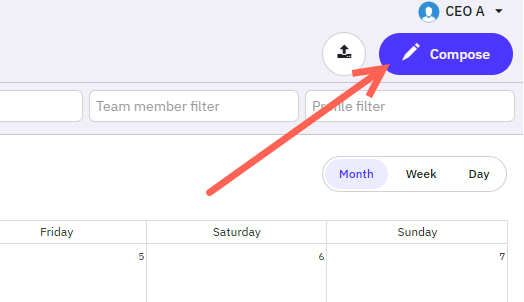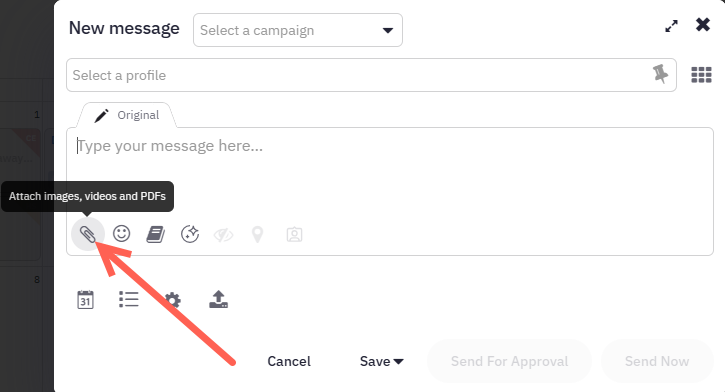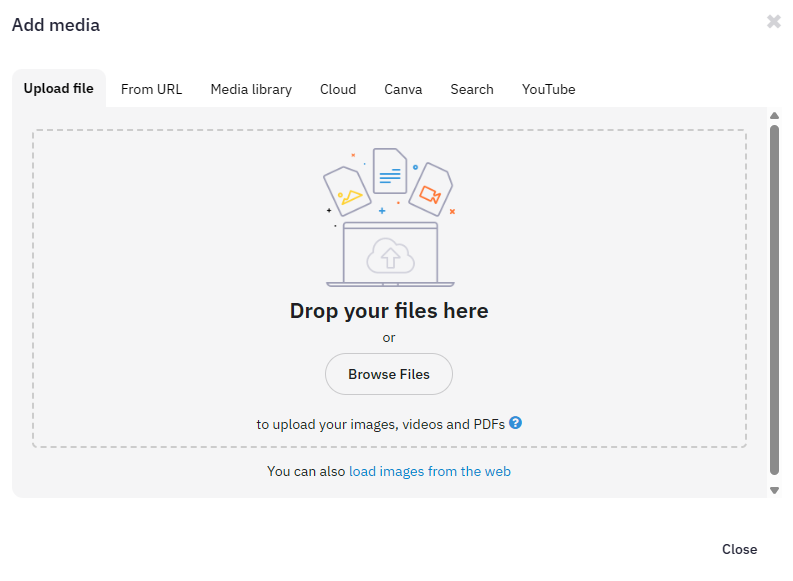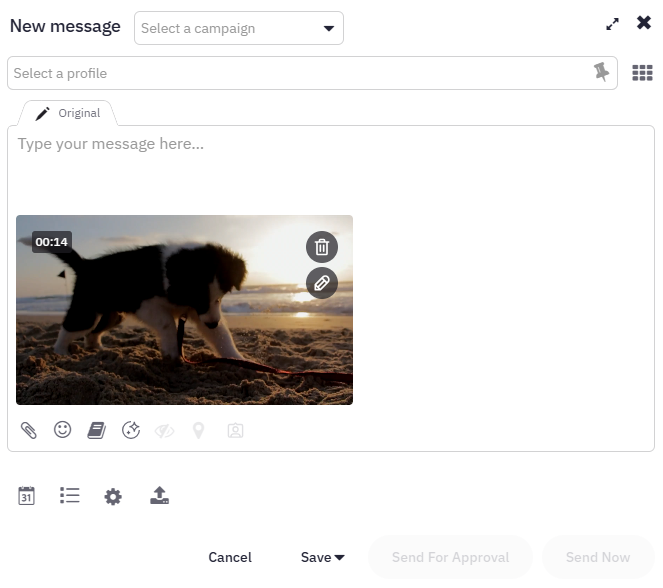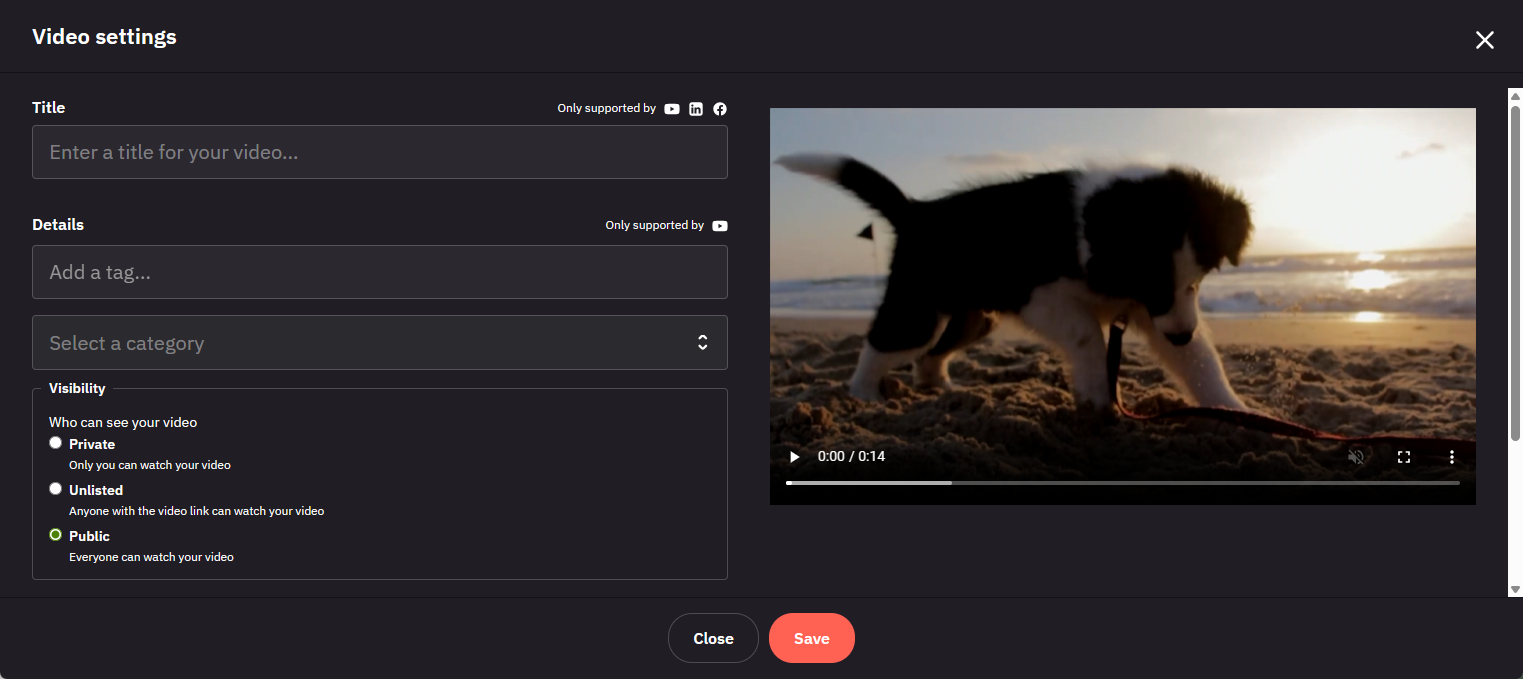Attach and send videos
Videos are supported by nearly all social media platforms and are required for some, such as TikTok and YouTube.
Note: To create a video post, you must upload a video file to the Compose Box. Including a link to YouTube or other video sites will create a link preview and not a true video post. For more about video requirements, see the article "Video requirements for each social platform."
Important: Google Business does not support videos. WordPress will publish videos as static images.
1. Click the Compose button.
2. Click on the Attach icon. The 'Add media' window will open.
Important: The Media Library only stores image files and not video files.
3. On the Upload file tab, you can either drag and drop your video file or click on the Browse files button to upload a video file.
Important: Please make sure the video meets the size limit (250MB) and meets the length requirements, which depend on the social profile(s) selected.
4. Once attached, you can enter a message to be published with your video. Not all social networks will publish this message.
5. Clicking the Edit icon on the video to edit the title, details, and thumbnail, depending on the social profile(s) you are publishing to. The icons shown by the fields indicate which platforms support that feature.
6. Save your edits and continue to compose your post as usual.
Note: Once the video is uploaded, you cannot add additional media. To attach an image or another video, you'll need to delete the currently uploaded video.
Have more questions?
We'd be happy to help!
Please submit a support ticket with your questions. Providing screenshots or a video to explain what you expected or wanted will help get answers more quickly!