Instagram undelivered error messages
This article covers common errors you might encounter as to why your post might be rejected by Instagram when posting to your Instagram Business profiles. It helps you understand what they mean and how to stop it from happening the next time.
To find any posts that haven’t successfully made it to Instagram, go to Published > Undelivered and look for the related error message: 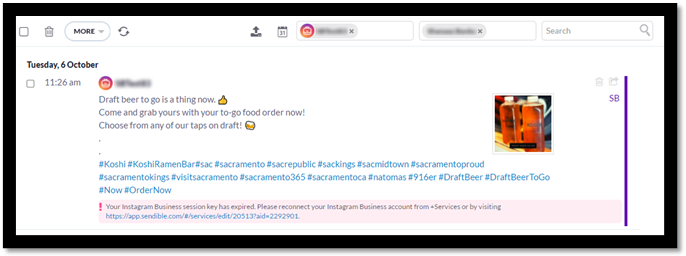
Reconnection Issues
Instagram Business session key invalid. Please reconnect your Instagram Business account in Add/Edit Profiles.
- Explanation: This error message indicates that the connection to your Instagram Business profile is broken and the profile needs to be reconnected.
- Solution: Click here to see instructions on how to reconnect your Instagram Business profile, then try re-posting your message from your Undelivered view.
Your Instagram Business session key has expired. Please reconnect your Instagram Business account from Profiles.
- Explanation: This error message indicates that the connection to your Instagram Business profile is broken and the profile needs to be reconnected.
- Solution: Click here to see instructions on how to reconnect your Instagram Business profile. All profiles/pages and permissions need to be selected in the Edit settings view. Once this is done, try re-posting your message from your Bounced view.
You do not have permission to post to this Instagram Business Account or one or more of the necessary permissions were skipped when accepting the EOSocial App. To be able to post successfully, first ensure that you have the correct access to this Instagram Business Account via Facebook Business Manager. For more information about how Instagram works with Facebook Business Manager, see this page. Once you have done this, reconnect all the Instagram Business profiles that were set up by that Facebook Admin on your account. Please make sure to accept all the requested permissions when reconnecting the EOSocial App. Please reconnect your account from +Profiles or by visiting https://eosocial.evolvedoffice.com/.
- Explanation: This error message indicates not all permissions were accepted when the Profile was added.
- Solution: Click here to see instructions on how to reconnect your Instagram Business profile. Please ensure that all profiles/pages and permissions are selected in the Edit settings view. Once this is done, try re-posting your message from your Bounced view.
Permissions issue
Error message displayed: You do not have permission to post to this Instagram Business Account or one or more of the necessary permissions were skipped when accepting the EOSocial App.
- Explanation: This error message indicates that the connection to your Instagram Business profile is broken where permissions have not been selected that is needed to post from third party platforms and the profile needs to be reconnected.
- Solution: Click here to see instructions on how to reconnect your Instagram Business profile. Please ensure that all is selected in the Edit settings view. Thereafter try re-posting your message from your Bounced view.
Image/videos incorrect size
Error message displayed: You have not provided any media to post. Please attach some media and try again.
- Explanation: No media was attached to the post and with Instagram’s restrictions, a media file must be attached.
- Solution: Please add media and try to repost. If you feel that you did attach a media file to your post please submit a ticket with the attached media in question and we will investigate further.
Error message displayed: Unfortunately, Instagram could not process your image/video, it may be corrupted, please choose another image/video.
- Explanation: The image or video does not meet Instagram’s requirements when posting from an API.
- Solution: Please see the Image guidelines or Video guidelines for the recommended sizes. Thereafter try re-posting your message from your Undelivered view.
Error message displayed: The image you attached exceeds the maximum height requirements for Instagram.
- Explanation: The image does not meet Instagram’s requirements when posting from a third party platform.
- Solution: Please see the Image guidelines to see the image guidelines for Instagram. Thereafter try re-posting your message from your Bounced view.
Error message displayed: Unfortunately, the attached image doesn't meet the image requirements for Instagram Business.
- Explanation: The image does not meet Instagram’s requirements when posting from a third party platform.
- Solution: Please see the Image guidelines to see the image guidelines for Instagram. Thereafter please repost.
Temporary connection issue at Instagram
Error message displayed: Due to a temporary connection issue with Instagram, we were unable to automatically publish your post. Please try again later.
- Explanation: This error message is usually displayed when Instagram is having some down time while posting.
- Solution: Wait 5 to 10 minutes before you try re-posting the message from your Undelivered view. If it fails with the same error message please check downdector.com for any Instagram outages.
Error message displayed: An unexpected error has occurred. Please retry your request later.
- Explanation: This error message displays when Instagram is experiencing temporary issues.
- Solution: Wait for 5 to 10 minutes before you try re-posting the message from your Bounced view. If it bounces with the same error message please check downdector.com for any Instagram outages.
Image didn't upload correctly/broken
Error message displayed: Exception of type 'System.Exception' was thrown.
- Explanation: This error message is usually displayed when your image or video didn't upload correctly to Instagram.
- Solution: Please repost the message, re-attach your image (or video) and schedule the message again.
Post rejected by Instagram
Error message displayed: Facebook has restricted the use of this account. To resolve the issue please contact Facebook directly.
- Explanation: This error message is usually displayed when there is a restriction from Facebook’s end.
- Solution: The issue could be for a number of reasons:
- Double-check if the Instagram account is a business account.
- Check the connection between Facebook and Instagram by going to Facebook > Facebook Page > Instagram - review connection.
- Log into Instagram directly. If you haven’t logged directly into Instagram for a while, this is to ensure the account has not been taken over.
- If none of these steps works please contact Facebook.
Error message displayed: Your post has been declined by Instagram for going against their Community Standards. In an effort to prevent their Community Standards from being circumvented, they have not advised what part of the content has breached their Community Standards.
- Explanation: This error message is indicating that some elements of the post (video/image or text) can't be processed due to the content breaching their Community Standards.
- Solution: Please read through the community guidelines and then adjust the content in your post.
Error message displayed: Unfortunately, the specified caption was too long. The maximum number of characters permitted for a caption is 2200. Please submit media with a shorter caption.
- Explanation: The text in your message has exceeded the character limit of 2200.
- Solution: Please shorten the caption as the maximum number of characters is 2200.
Still an issue?
No worries!
We'll take over from here. Please submit a support ticket and be sure you mention the Instagram error that you are seeing and the troubleshooting steps that you've taken. If you can provide screenshots of the issue and the steps you took to replicate the issue, even better!
