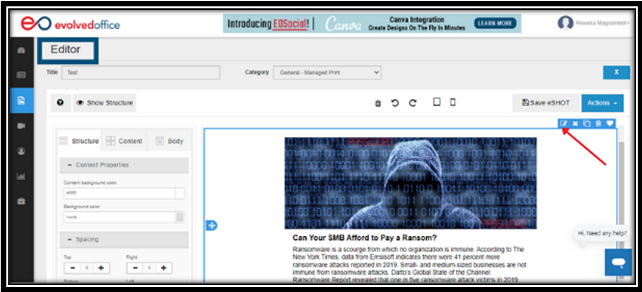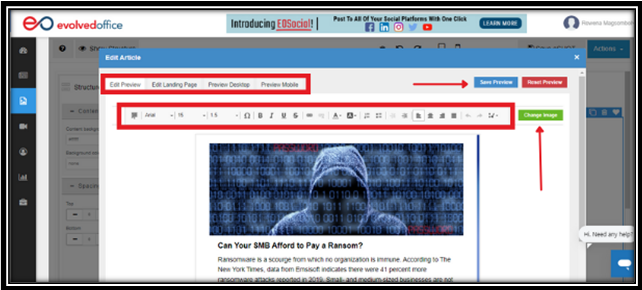How to Edit Products or Articles Directly in the Editor
- Select the Article:
In the Editor, click on the article you wish to edit within the canvas.
- Open the Edit Menu:
Click the edit icon located in the upper right corner of the article.
- Use the Edit Pop-Up:
In the “Edit Article/Product” pop-up, you have four tabs to choose from:
Edit Preview: View how the article appears in the email.
Edit Landing Page: See how it looks when the "more..." hyperlink is clicked.
Preview Desktop: Preview the article on a desktop view.
Preview Mobile: Preview the article on a mobile device.
- Edit the Content:
Use the toolbar at the top to modify the text.
To change the image, click the “Change Image” button next to the toolbar.
- Save Your Changes:
When finished, click the “Save” button in the upper right corner.
Note: If you're editing from a client account, the changes will create a copy of the article without affecting the original version in the EO platform.